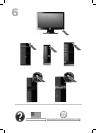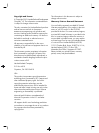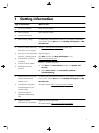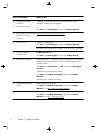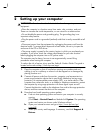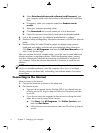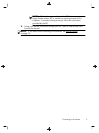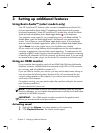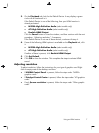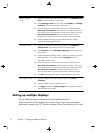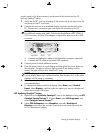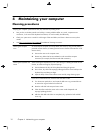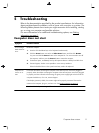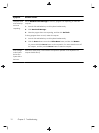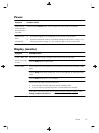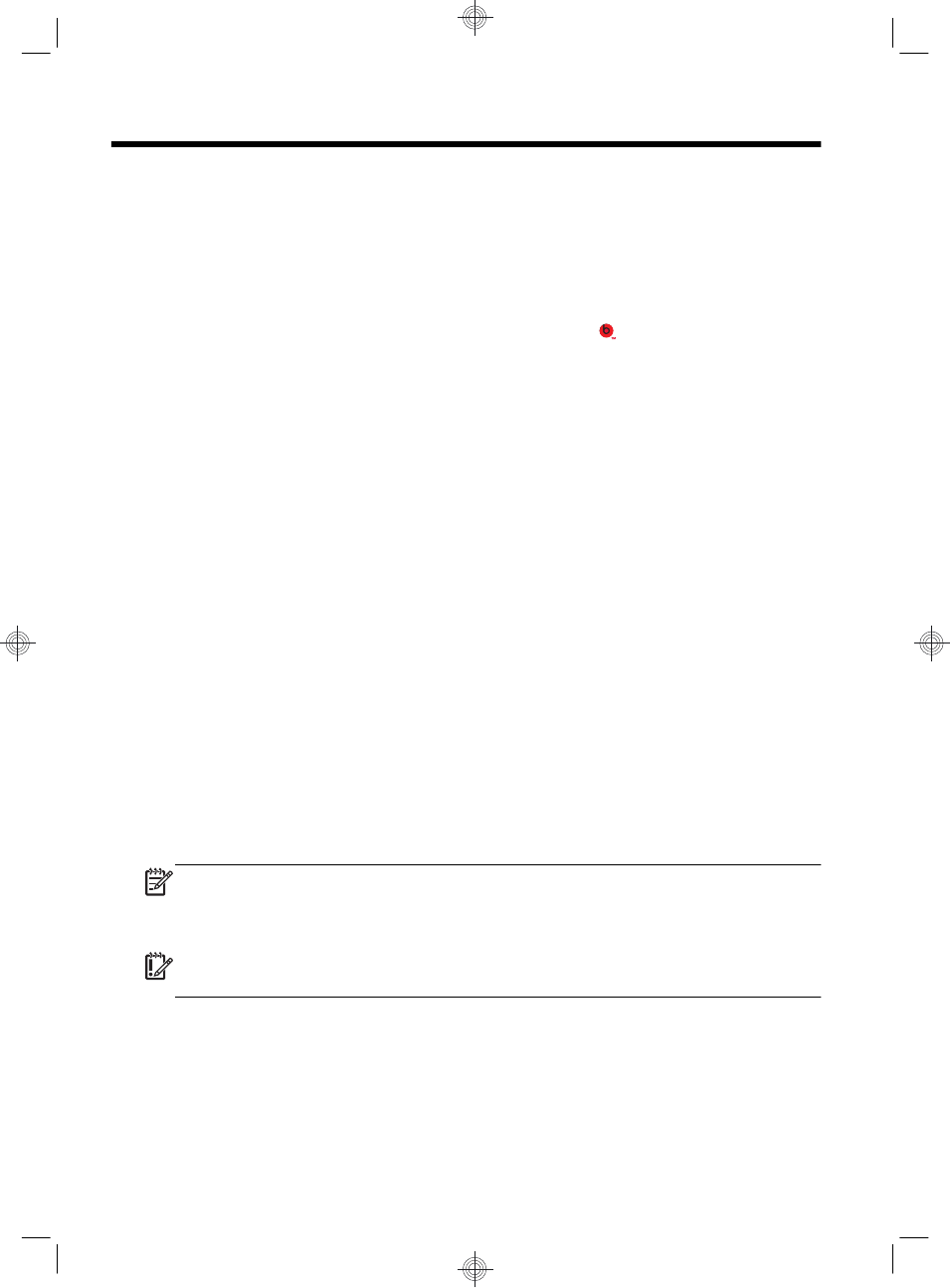
3 Setting up additional features
Using Beats Audio™ (select models only)
Your HP TouchSmart PC features audio connectors (headphone and Audio Out )
that are optimized for Beats Audio™ headphones and external audio systems
(purchased separately). Select HP TouchSmart PC models also include four Beats-
optimized internal speakers and a Beats toggle button
on the keyboard.
Your computer comes ready for you to experience music with Beats enabled. To
disable Beats, press the Beats toggle button; the Beats-off icon appears on the
screen. To turn Beats on, press the Beats toggle button again. If your keyboard
does not contain the Beats toggle button, press Fn+B to enable and disable Beats.
Tap the Beats icon on the system tray to view the Beats user interface.
All you need to do is plug the Beats Audio headphones into the side headphone
connector to experience crisp and clear sound separation. To experience the full
capability of BEATS audio using the internal speakers, HP recommends connecting
a matching HP subwoofer to the Sub connector on the back panel. If you are using
an external audio system, plug it into the Audio Out connector on the back panel.
Using an HDMI monitor
If your computer has a graphics card with an HDMI (High Definition Multimedia
Interface) connector, Hewlett-Packard recommends using a DVI or VGA connector
for a monitor, and using HDMI to connect a TV.
If you use HDMI to connect your monitor, you may need to adjust some settings to
hear sound (see the following steps). Because of this, HP recommends that you
connect analog speakers to the computer if you want to hear sound during the
initial setup of the computer.
For optimum viewing, you may need to adjust the resolution setting for the monitor
(see “Adjusting resolution”).
Save this document for future use.
NOTE: If you ever need to recover the computer operating system by using the
Recovery Manager, you must repeat these procedures to activate sound and adjust
resolution for the HDMI connector.
IMPORTANT: Your HDMI monitor must be connected to the graphics card
before you activate sound and adjust resolution.
Activating sound
1. Right-click the Volume icon (white speaker) on the system tray.
2. Click Playback Devices. The Sound window opens.
6 Chapter 3 Setting up additional features