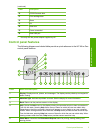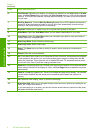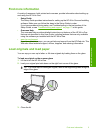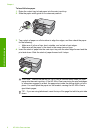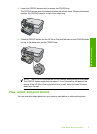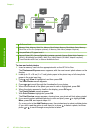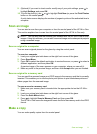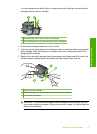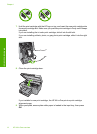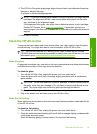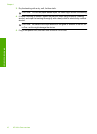9. (Optional) If you want to check and/or modify any of your print settings, press to
highlight Settings and press OK.
10. To print the photo(s), use
or to highlight Print Now (or press the Print Photos
button on the control panel).
A print status screen displays the number of pages to print and the estimated time to
complete.
Scan an image
You can start a scan from your computer or from the control panel of the HP All-in-One.
This section explains how to scan from the control panel of the HP All-in-One only.
NOTE: You can also use the software you installed with the HP All-in-One to scan
images. Using this software, you can edit a scanned image and create special projects
using a scanned image.
Scan an original to a computer
You can scan originals placed on the glass by using the control panel.
To scan to a computer
1. Load your original print side down on the right front corner of the glass.
2. Press Scan Menu.
3. Press OK to select the default application to receive the scan, or press
to select a
different application, and then press OK.
A preview image of the scan appears on your computer, where you can edit it.
4. Make any edits to the preview image, and then click Accept when you are finished.
Scan an original to a memory card
You can send the scanned image as a JPEG image to the memory card that is currently
inserted. This enables you to use the photo print options to print borderless prints and
album pages from the scanned image.
To save a scan to a memory card
1. Make sure your memory card is inserted into the appropriate slot on the HP All-in-
One.
2. Load your original print side down on the right front corner of the glass.
3. Press the Scan Menu button.
4. Press
to highlight Scan to Memory Card, and then press OK.
The HP All-in-One scans the image and saves the file to the memory card in the JPEG
format.
Make a copy
You can make quality copies from the control panel.
Scan an image 11
HP All-in-One overview