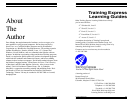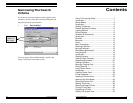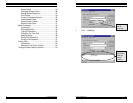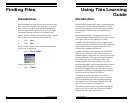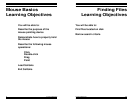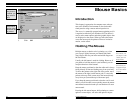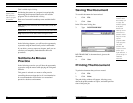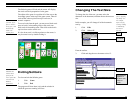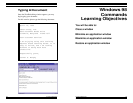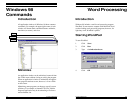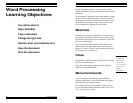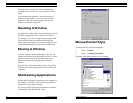Windows 98, Level One
Training Express
Windows 98, Level One
Training Express 9
Introduction
This chapter is appropriate for computer users who are
new to the Windows environment or who desire addi-
tional practice using a mouse and an input device.
The mouse is a manually-operated remote pointing tool. It
is required to effectively use Windows 98. The mouse is
used to select menu options and other graphic objects that
are displayed on the screen. When you move the mouse
across the mouse pad, the pointer will move in relative
motion, on the screen.
Holding The Mouse
Hold the mouse so that the wire is pointing away from
you. Grasp it lightly between your thumb and fourth
(ring) finger, and rest your index and middle fingers on
the two buttons.
Usually, the left button is used for clicking. However, if
you prefer to hold the mouse in your left hand, you can
swap the functions of the buttons.
Keep the mouse positioned so that the cable end is always
facing directly in front and leading away from your body.
To move the pointer to the right side of the screen, move
the mouse to the right (on the mouse pad). To move the
pointer to the top of the screen, move the mouse directly
away from you (toward the top of the mouse pad).
If you keep the mouse positioned so that the cord is strait
ahead, you will be able to more quickly master the mouse
movements because the hand-eye coordination will seem
more natural.
Pressing the left mouse button, while pointing to a menu
option or screen object, will select the option or object.
Mouse Basics
If your mouse has
three buttons, rest
your fingers on the
outside (first and
third) buttons.
The buttons'
functions may be
swapped through
the Control Panel
program.
48
Select which
portion of the
document will
be printed.
3. Click OK
If more than
one printer is
installed, you
may select it
here.