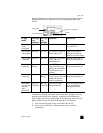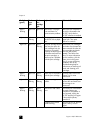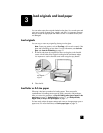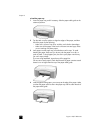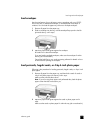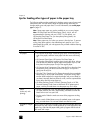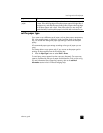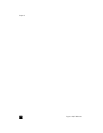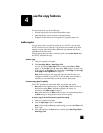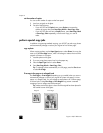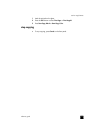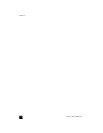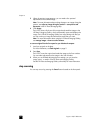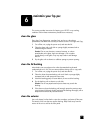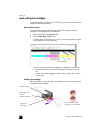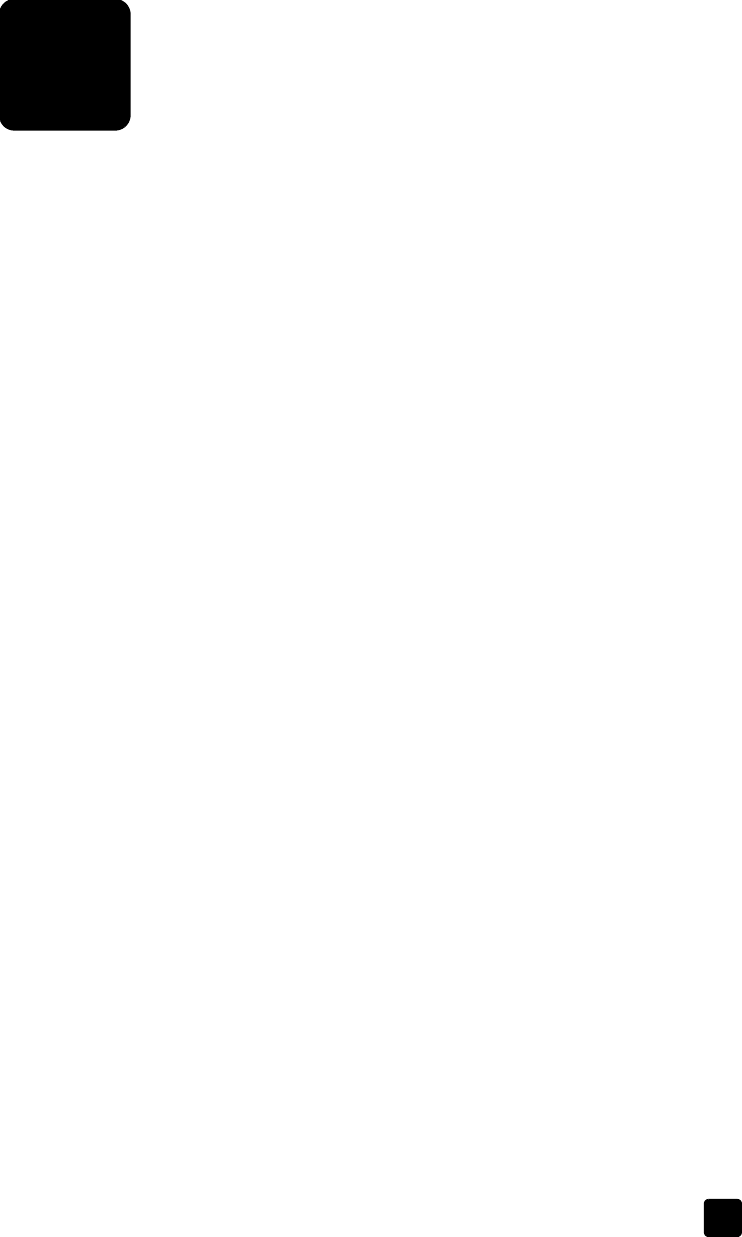
4
15
use the copy features
The copy features let you do the following:
• Produce high-quality color and black-and-white copies.
• Make high-quality copies of photos using photo paper.
• Enlarge or reduce the size of an original to fit a specific paper size.
make copies
You can make copies using the front panel of your HP PSC or by using the
HP PSC software on your computer. Copy features are available using either
method. However, the software offers additional copy features that are not
available from the front panel.
All copy settings that you select on the front panel are reset two minutes after
the HP PSC completes the copy.
make a copy
1 Load your original on the glass.
2 Press Start Copy, Black or Start Copy, Color.
You can also use the Paper Type button to select either Plain or Photo
paper, or use the Size button to select either 100% (creates an exact copy
of the original) or Fit to Page. For information on Fit to Page, see fit a copy
to the page or to a hagaki card on page 16.
Note: Before starting a color copy job, make sure that the color print
cartridge is installed in your HP PSC. If only the black print cartridge is
installed, you can make black and white copies to plain paper.
increase copy speed or quality
The HP PSC provides two options that affect copy speed and quality.
• Best produces the highest quality for all paper. Best copies more slowly
than the fast setting. Best is the default setting for all copies. For
instructions, see make a copy on page 15.
• Fast copies faster than the Best setting. The text is of comparable quality to
the Best setting, but the graphics may be of lower quality.
to make a copy from the front panel using the fast setting
1 Load your original on the glass.
2 Press the Paper Type button to select Plain.
Note: When using the Fast copy speed setting, you must select Plain as the
Paper Type.
3 Press and hold down the Scan button, and then press Start Copy, Black or
Start Copy, Color.