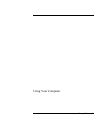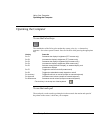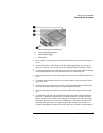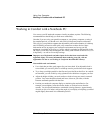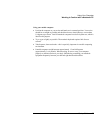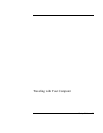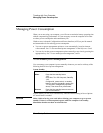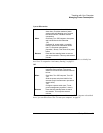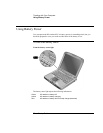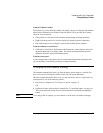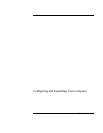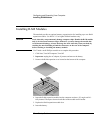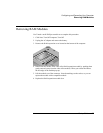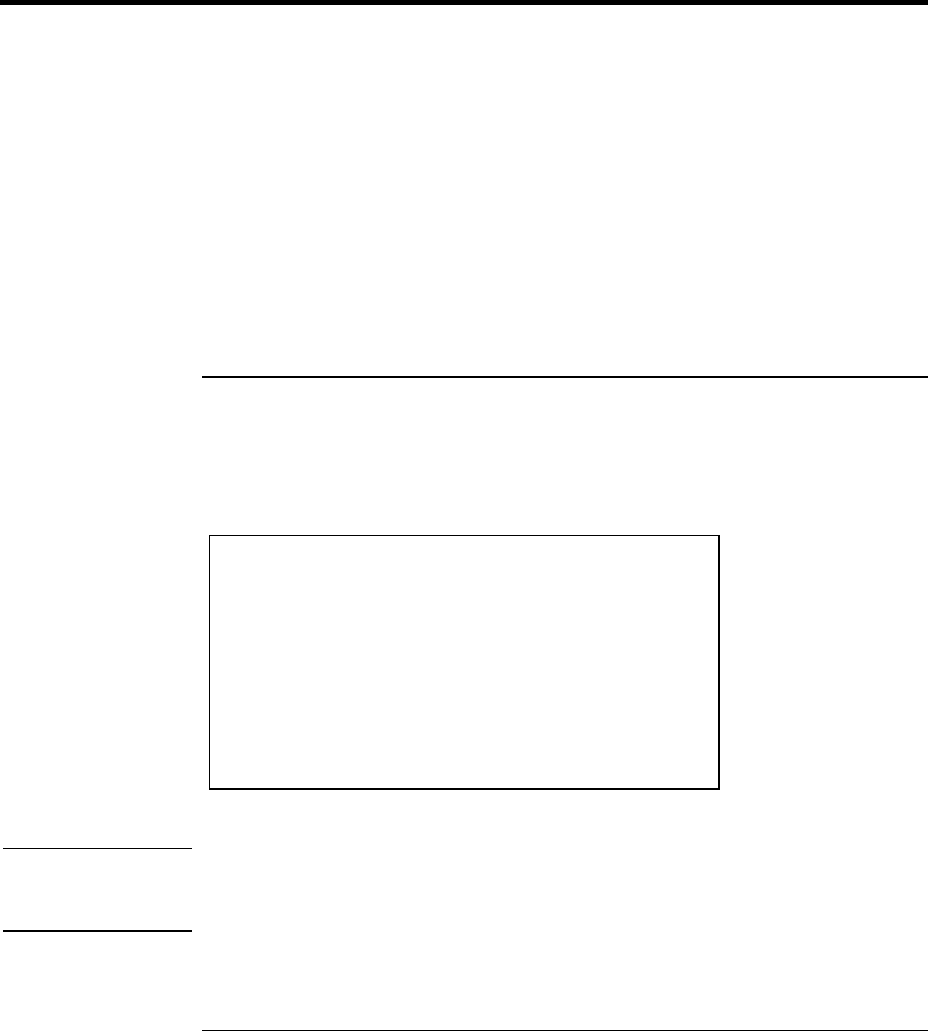
Traveling with Your Computer
Managing Power Consumption
30 Startup Guide
Managing Power Consumption
When you are not using your computer, you will want to maximize battery operating time
without compromising performance. It is not necessary to turn the computer off in order
to reduce power consumption and extend battery life.
Windows uses Advanced Configuration and Power Interface (ACPI) to provide manual
and automated tools for reducing power consumption.
• You can set power management options to occur automatically, based on timeout
values entered. See “To use automated power management” in the Reference Guide.
• You can also invoke power management options manually at any time by pressing the
appropriate key. See “To use manual power management,” below.
To use manual power management
You can manage your computer’s power manually whenever you need to with any of the
following three levels of power management.
System Standby
Action Turns off the display and hard disk drive.
When Press the blue standby button
-OR-
Click Start, Turn Off Computer, Stand By
-OR-
Configure lid, power switch, or standby
button to perform the standby action (see
“To set power management properties,”
above). Then close lid or press button.
Resume Press the blue standby button to return to
your current session.
System standby can also occur automatically when the timeout setting in Power Options
in Control Panel is reached.
CAUTION
Make a habit of saving your work before allowing your computer to go to system
standby. If there is an interruption in power while the computer is in standby,
information that has not been saved will be lost.