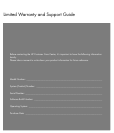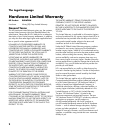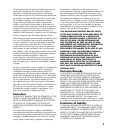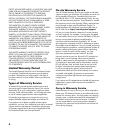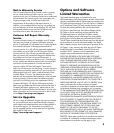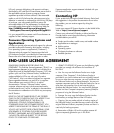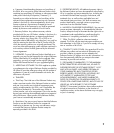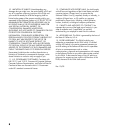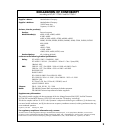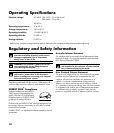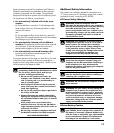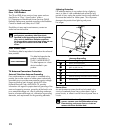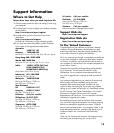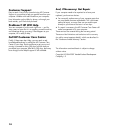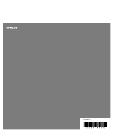13
Support Information
Where to Get Help
Follow these steps when you need help from HP:
1 Check the setup poster for help with setting up and using
your computer.
2 For faster help, be sure to register your desktop computer
on the Web at:
http://www.hp.com/apac/register
3 For help online, go to the Customer Care Center
Web site at:
http://www.hp.com/support
for technical information or to get software updates.
4 If you have not solved the problem, call the Customer
Care Center at the appropriate number below.
Australia:
HP 1300 721 147
Compaq 1300 888 423
Hours: M–F 10 a.m.–9 p.m., Sat.–Sun. 10 a.m.–4 p.m.
Hong Kong SAR: 2802 4098
Macau SAR: 0800-366
Hours: M–F 9 a.m.–6 p.m., Sat. 9 a.m.–1 p.m.
India: 1-800-114772 (Toll Free)
0124 2346992 (Toll)
9350623861 (SMS Only)
Hours: Mon.–Sat. 9 a.m.–9 p.m.
Indonesia: (21) 350-3408
Hours: M–F 8 a.m.–5 p.m.
Malaysia: 1800 88 8588
Hours: M–F 8:30 a.m.–9:30 p.m.,
Sat. 8:30 a.m.–12:30 p.m.
New Zealand:
HP 0 800 441 147
Compaq 0 800 113 694
Sat.–Sun. 10 a.m.–4 p.m.
Pakistan: Call your retailer.
Philippines: (2) 867-3551
Hours: M–F 8:30 a.m.–5:30 p.m.,
Sat. 8:30 a.m.–12:30 p.m.
Singapore: 6272 5300
Hours: M–F 8:30 a.m.–9:30 p.m.,
Sat. 8:30 a.m.–12:30 p.m.
Sri Lanka: Call your retailer.
Thailand: (2) 353-9000
Hours: M–F 8:30 a.m.–5:30 p.m.,
Sat. 8:30 a.m.–12:30 p.m.
Vietnam: Call your retailer.
Hours are subject to change without notice.
Support Web site
http://www.hp.com/support
Registration Web site
http://www.hp.com/apac/register
To Our Valued Customer
Congratulations on your decision to purchase a desktop
computer! During development, the computer must pass
extensive quality tests to meet the rigorous standards that
have made us famous for quality and reliability.
All of our computers go through a comprehensive quality test
to ensure the computer is working correctly before it leaves
our factory. In addition, we have placed a security seal on
your computer to indicate that it has not been tampered with
since it left our factory.
We know that expanding and upgrading are key benefits
for all customers. We are proud to make this a key
differentiator for our computers and understand that you
may wish to upgrade your computer to meet your specific
needs.
Any hardware upgrades that you intend to do should only
be done after you have completely set up your new
computer. Refer to the setup poster included with your
system for help with setting up. If you have any problems
setting up your system and turning it on, immediately contact
the HP Customer Care Center listed earlier in this Limited
Warranty and Support Guide, and a HP Customer
Representative will assist you. This must be done first before
attempting to upgrade your system.
By breaking the security seal on the back of the computer,
you are confirming that the computer was working properly
before you attempted to upgrade your system. Once the
security seal has been broken, your computer is then, to the
extent allowed by local law, covered under the terms and
conditions listed in the “Hardware Limited Warranty”
section.
Thank you for choosing this computer. We hope you enjoy
discovering the exciting things you can do with it!