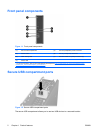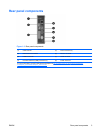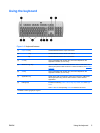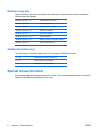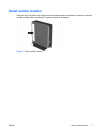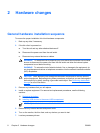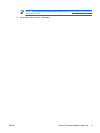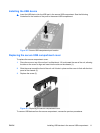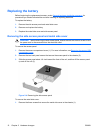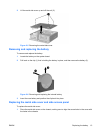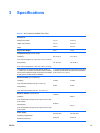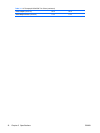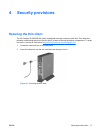Installing USB devices in the secure USB compartment
The secure USB compartment allows you to install two USB devices in a secure location inside of the
thin client. Along with providing a hidden location, the secure USB compartment can be locked by the
optional security cable lock.
CAUTION The ambient temperature inside of the secure USB compartment can reach up to
55°C in worst case conditions. Make sure the specifications for any device you install in the
compartment indicate the device can tolerate a 55°C ambient environment.
NOTE In addition to following these instructions, follow the detailed instructions that accompany
the accessory you are installing.
Before beginning the installation process, review General hardware installation sequence for
procedures you should follow before and after installing or replacing hardware.
Removing the secure USB compartment cover
Use the following procedure to remove the secure USB compartment cover.
WARNING! Before removing the secure USB compartment cover, ensure that the thin client is
turned off and the power cord is disconnected from the electrical outlet.
To remove the secure USB compartment cover:
1. On rear of the thin client, remove the screw that secures the compartment cover to the unit (1).
2. On the front of the unit, push the compartment cover about 1/2–inch toward the back of the unit
(2).
3. Remove the cover from the unit by first lifting the rear (screw side) of the cover, and then lifting the
cover off the unit (3).
Figure 2-1 Removing the secure USB compartment cover
10 Chapter 2 Hardware changes ENWW