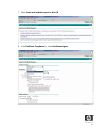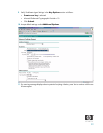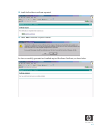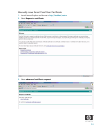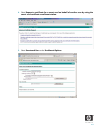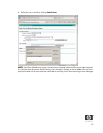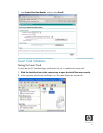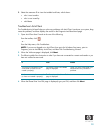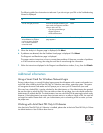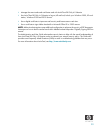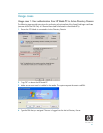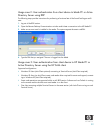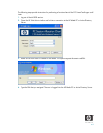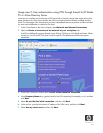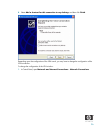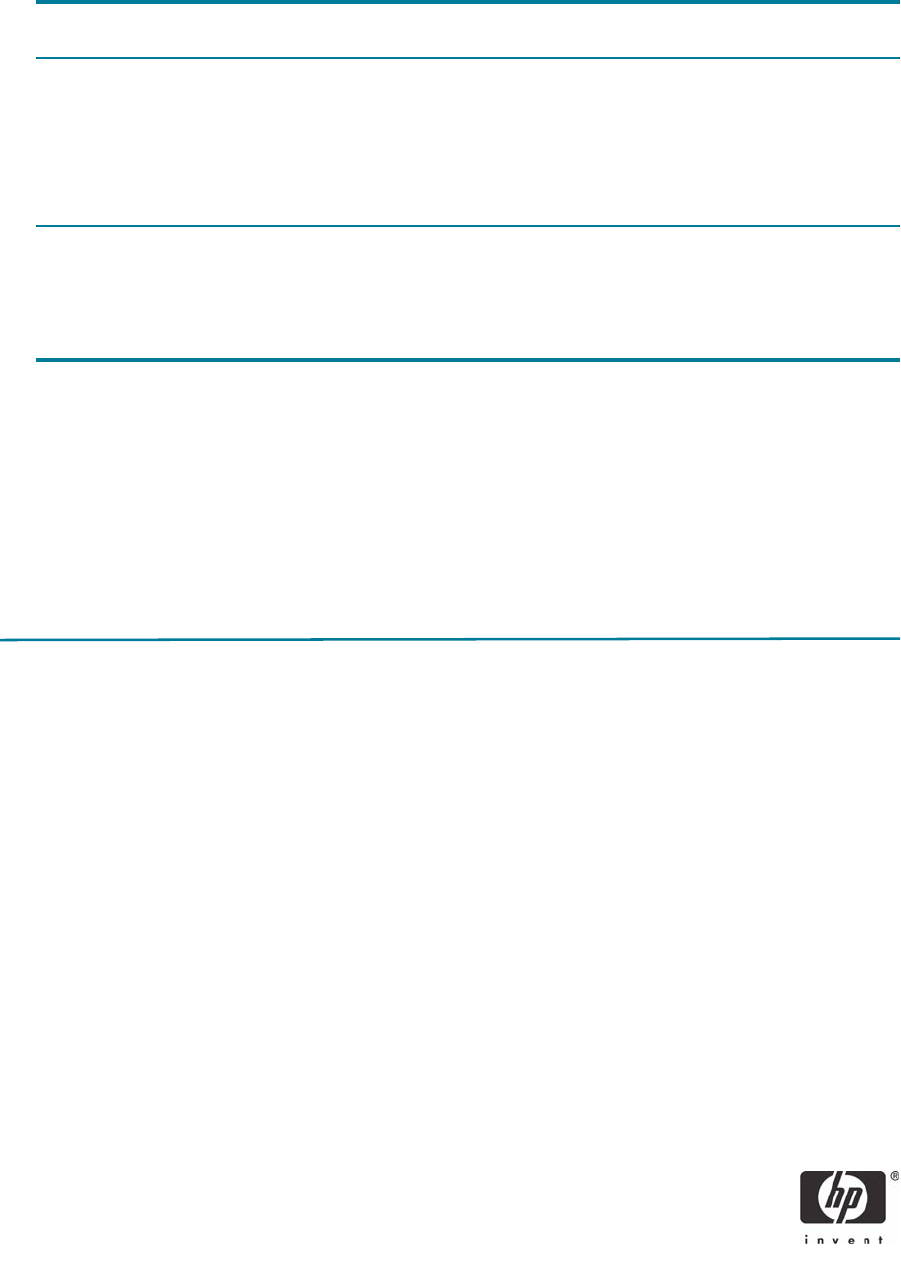
29
The following table lists what actions to take next if you do not type your PIN or the Troubleshooting
Wizard is displayed:
5. When the Analysis in Progress page is displayed, click Next.
6. If problems are detected, then the Problems found page is displayed. Click Next.
The Diagnosis and Resolutions page is displayed.
This page contains instructions on how to correct these problems. If there are a number of problems
or if the instructions are long, then drag the scroll box to move through the information.
7. Follow the instructions displayed in the Diagnosis and Resolutions window, if any, then click Finish.
Additional information
Using a Smart Card For Windows Network Login
During windows logon, a normal Windows logon prompt should appear with a smart card reader icon
on the left. After installing ActivClient PKI Only 6.0 Libraries users setups, restart the system. The system
will recognize the smart card reader and will prompt you to insert your HP ProtectTools Java card.
If the user has a locked PIN, it can be unlocked by the Administrator or if the Administrator has granted
the user the right to unlock the PIN. If the user does not have this privilege, he or she should contact the
Administrator to unblock the PIN. The Administrator/user can unlock the PIN by entering the unlock code.
However, if the Administrator/user enters three incorrect entries in an effort to unlock a PIN, the card will
no longer be usable. Please check with your Administrator prior to submitting a PIN to ensure you have
the proper one.
Working with ActivClient PKI Only 6.0 Libraries
Now that ActivClient PKI Only 6.0 Libraries is installed, please refer to the ActivClient PKI Only 6.0 Librar-
ies Administration or User Guide to learn how to:
If Then Action
You do not type your PIN. With the certificates stored on your
smart card, the Diagnosis and Res-
olutions report will not:
• Test encrypt and decrypt
•Digital signature
• Web authentication
None.
The Troubleshooting
Wizard detects a problem
such as a smart card that
has not been inserted or
cannot be read.
The Problems Found
page appears.
Proceed to step 5.