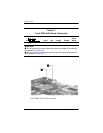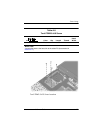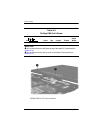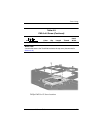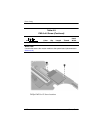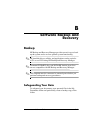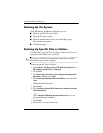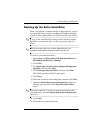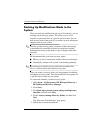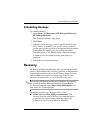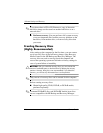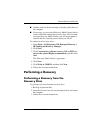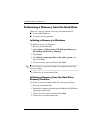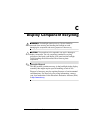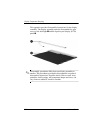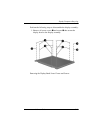B–4 Maintenance and Service Guide
Software Backup and Recovery
Backing Up Modifications Made to the
System
When you back up modifications since your last backup, you are
creating system recovery points. This allows you to save a
snapshot of your hard drive at a specific point in time. You can
then recover back to that point if you want to reverse subsequent
changes made to your system.
✎
The first system recovery point, a snapshot of the entire image,
is automatically created the first time you perform a backup.
Subsequent recovery points make a copy of changes made after
that time.
HP recommends that you create recovery points
■ Before you add or extensively modify software or hardware.
■ Periodically, whenever the system is performing optimally.
✎
Recovering to an earlier recovery point does not affect data
files or e-mails created since that recovery point.
After you create a recovery point, you are prompted to schedule
subsequent recovery points. You can schedule recovery points for
a specific time or event in your system.
To create and schedule a system recovery point:
1. Select Start > All Programs > HP Backup & Recovery >
HP Backup and Recovery Manager.
2. Click Next.
3. Click Back up to protect system settings and important
data files, and then click Next.
4. Click Create or manage Recovery Points, and then click
Next.
The “Recovery Point Manager” page opens.
5. Follow the on-screen instructions.