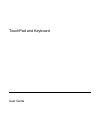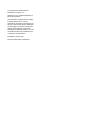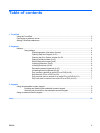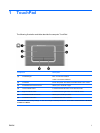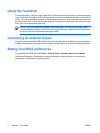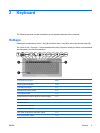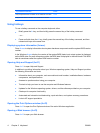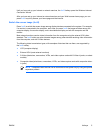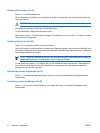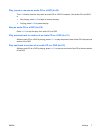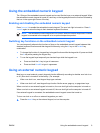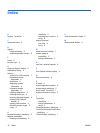Using the TouchPad
To move the pointer, slide your finger across the TouchPad surface in the direction you want the pointer
to go. Use the left and right TouchPad buttons as you would the corresponding buttons on an external
mouse. To scroll up and down using the TouchPad vertical scroll zone, slide your finger up or down over
the vertical white line. To scroll left and right using the TouchPad horizontal scroll zone, slide your finger
left or right over the horizontal white line.
NOTE If you are using the TouchPad to move the pointer, you must lift your finger off the
TouchPad before moving it to the scroll zone. Simply sliding your finger from the TouchPad to
the scroll zone will not activate the scrolling function.
Connecting an external mouse
You can connect an external USB mouse to the computer using one of the USB ports on the computer.
A USB mouse can also be connected to the system using the ports on an optional expansion product.
Setting TouchPad preferences
To access Mouse Properties, select Start > Control Panel > Hardware and Sound > Mouse.
Use Mouse Properties in Windows® to customize settings for pointing devices, such as button
configuration, click speed, and pointer options.
2 Chapter 1 TouchPad ENWW