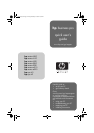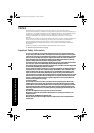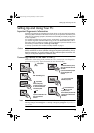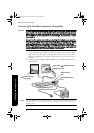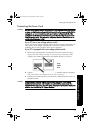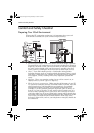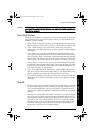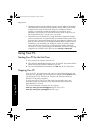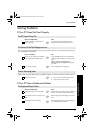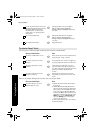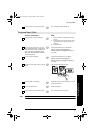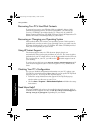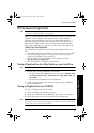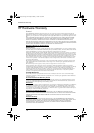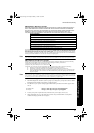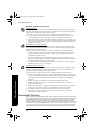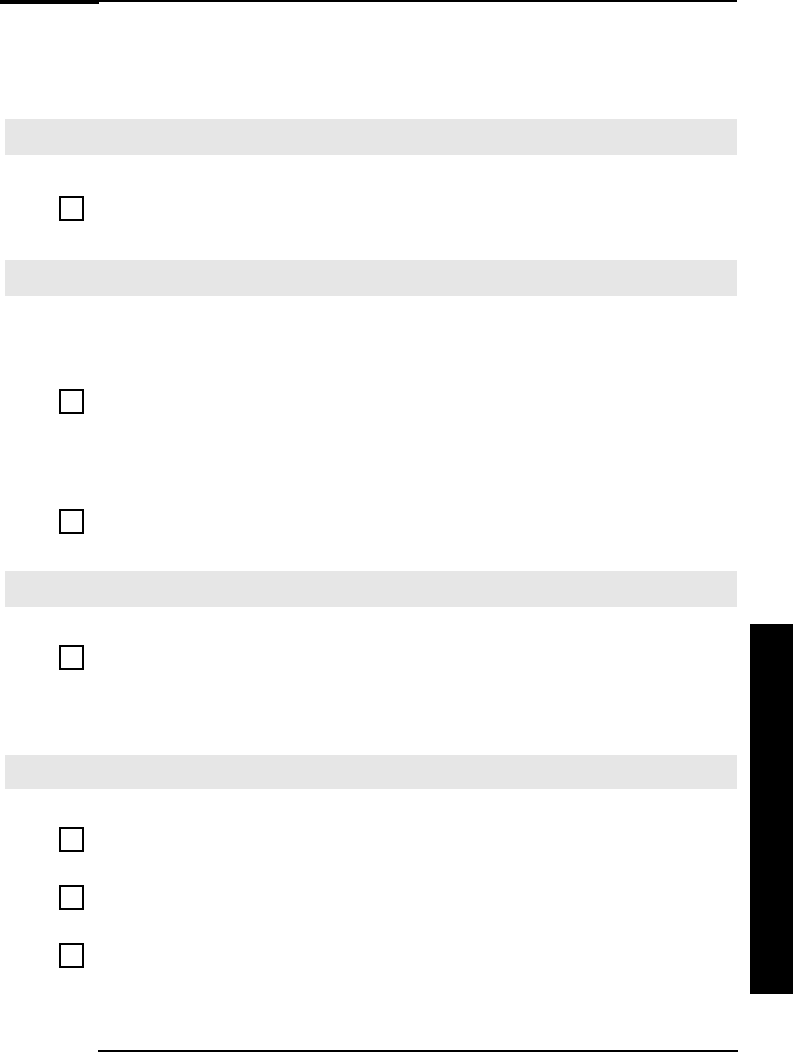
Solving Problems
9
Solving Problems
Solving Problems
If Your PC Does Not Start Properly
If Your PC Has a Hardware Problem
The PC Doesn’t Power On
Have you checked that... How
The PC’s power cord or AC/DC adapter is
properly connected.
Connect the power cord or AC/DC adapter to a
working power outlet and to the rear of the PC.
The Power-On Self Test Displays an Error
An on-screen error message or a beep code when the PC starts up means that there
is a configuration problem.
Have you checked...
How
The part of your configuration for which the
Power-On Self Test has detected an error.
For more detailed help refer to the troubleshooting
information which is available on HP’s support web
site at:
www.hp.com/go/vectrasupport
or
www.hp.com/go/e-pcsupport
depending on
your model.
If you still have a problem.
Run HP e-DiagTools
(refer to
page 13
)
.
There is a Buzzing Noise
This is the pre-boot diagnostics capability feature. It detects problems with your PC.
There is a buzzing noise.
1 Count the number of beeps after the buzzer.
2 Contact Support (refer to page 17).
The Keyboard Doesn’t Work...
Have you checked that... How
The keyboard cable is correctly connected.
Plug the cable into the correct connector on the back
of the PC. Color coding is used for easy matching.
The keyboard is clean and no keys are stuck
down.
Check all keys are at the same height, and none are
stuck.
The keyboard itself is not defective.
Either replace the keyboard by a known working unit
or try the keyboard with another PC.
QUG-us.book Page 9 Friday, February 1, 2002 2:57 PM