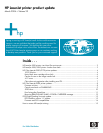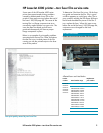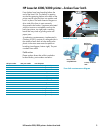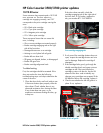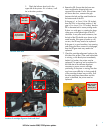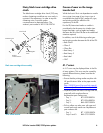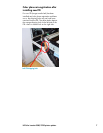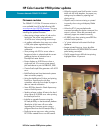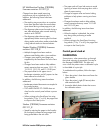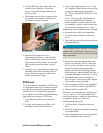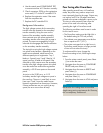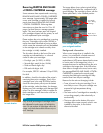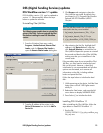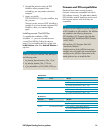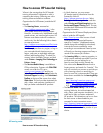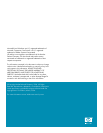3 Print an event log from either tray 1 or tray
4 (if installed). Note if the error occurs when
printing from these trays and whether a
41.19 error precedes the 59.E0 error in the
event log.
4 With the ITB access door open, open and
close the front, right door. As the door
moves, check that the black shutter moves
back and forth.
5 If the shutter does not move, make sure that
the actuator arm located on the left side of
the shutter is hooked into place.
A 41.19 error typically indicates that the
error is associated with the secondary
transfer assembly. Another indication that
this assembly is at fault is that the error only
occurs when printing from trays 2 and 3.
To determine if the secondary transfer assembly
is causing the errors, follow the steps below:
1 Cycle the printer off and on to clear any
errors.
2 Open the front door of the printer and lower
the green ITB lever.
Note
If the secondary transfer assembly or secondary
transfer roller is out of place, the lever may not
lower. Do not force the lever, as this may break
other components.
Actuator arm
6 Reconnect the actuator arm if it is
disconnected: pull down on the end of the
shutter and push the actuator arm into the
hole on the end of the shutter. The arm often
falls into place when the shutter is pulled
down.
3 Remove the secondary transfer roller and
inspect it for damage. The end of the roller
that sits at the rear of the printer is spring-
loaded; ensure that the spring located
between the blue plastic housing and the
black bushing is present. Replace the roller if
it appears damaged or the spring is missing.
7 Once the arm is reconnected, manually push
the shutter toward the front of the printer to
ensure that the arm remains in place and
that the shutter moves freely.
4 Reinstall the roller and try printing from
tray 2 or tray 3. If the error persists, replace
the secondary transfer assembly.
59.E0 error
5 Check connectors J3030 on the registration
motor and J121 on the DC controller PCA.
The service manual indicates that a 59.E0 error
is a registration motor error. However, the error
may also be caused by the secondary transfer
assembly since it is driven by the registration
motor. Please use the following troubleshooting
steps when you encounter a 59.E0 error:
6 Replace the DC controller PCA.
If the error occurs from all trays, including trays
1 and 4, and no 41.19 error is listed on the
event log, the printer is most likely experiencing
a registration motor error. Follow the
troubleshooting steps below:
1 Cycle the printer off and on to clear the
error.
1 Cycle the printer off and on to clear the
error.
2 Set each tray’s paper type as Plain, and
load letter or A4 media in each tray.
2 Check the registration assembly for damage
or jammed media.
3 Ensure that the gear train on the registration
drive assembly functions correctly.
HP Color LaserJet 9500 printer updates 10