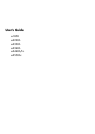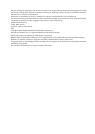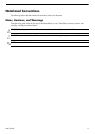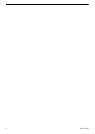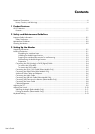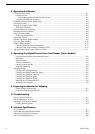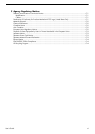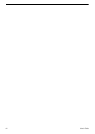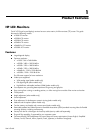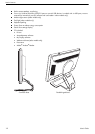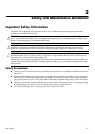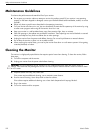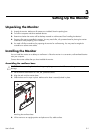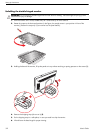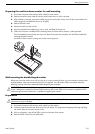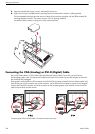User’s Guide v
Contents
Notational Conventions.......................................................................................................................... iii
Notes, Cautions, and Warnings......................................................................................................... iii
1 Product Features
HP LCD Monitors................................................................................................................................ 1–1
Features ....................................................................................................................................... 1–1
2 Safety and Maintenance Guidelines
Important Safety Information ................................................................................................................2–1
Safety Precautions ......................................................................................................................... 2–1
Maintenance Guidelines...................................................................................................................... 2–2
Cleaning the Monitor ..........................................................................................................................2–2
3 Setting Up the Monitor
Unpacking the Monitor........................................................................................................................ 3–1
Installing the Monitor .......................................................................................................................... 3–1
Assembling the cantilever base ..................................................................................................3–1
Unfolding the double-hinged monitor ..........................................................................................3–2
Preparing the cantilever-base monitor for wall-mounting ................................................................3–3
Wall-mounting the double-hinged monitor ...................................................................................3–3
Preparation .............................................................................................................................3–3
Connecting the VGA (Analog) or DVI-D (Digital) Cable ...................................................................... 3–4
To connect the VGA cable......................................................................................................... 3–5
To connect the DVI-D cable........................................................................................................3–5
Connecting the VGA / DVI-I Cable (Select Models Only) ................................................................... 3–5
Connecting the HDMI Cable (Select Models Only) ............................................................................ 3–5
Audio and Video Cables and Adapters............................................................................................ 3–6
Connecting the Audio Cable...........................................................................................................3–7
Connecting the USB Hub Cable (Select Models Only) ........................................................................ 3–7
Connecting USB Devices to the Monitor (Select Models Only)............................................................. 3–8
Connecting the Power Cable .......................................................................................................... 3–8
Cable Management.......................................................................................................................3–9
Adjusting the Tilt................................................................................................................................. 3–9
Adjusting the Swivel.......................................................................................................................... 3–10
Adjusting the Height (Select Models Only)......................................................................................
3–11
Pivoting the Monitor (Select Models Only) ......................................................................................3–11
Keyboard Parking............................................................................................................................. 3–13