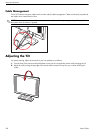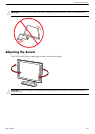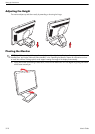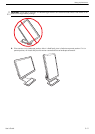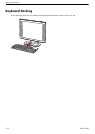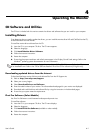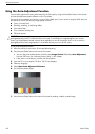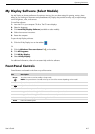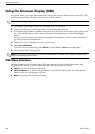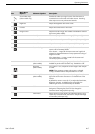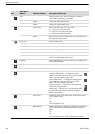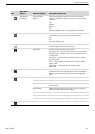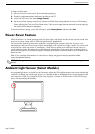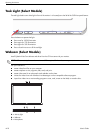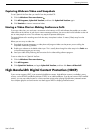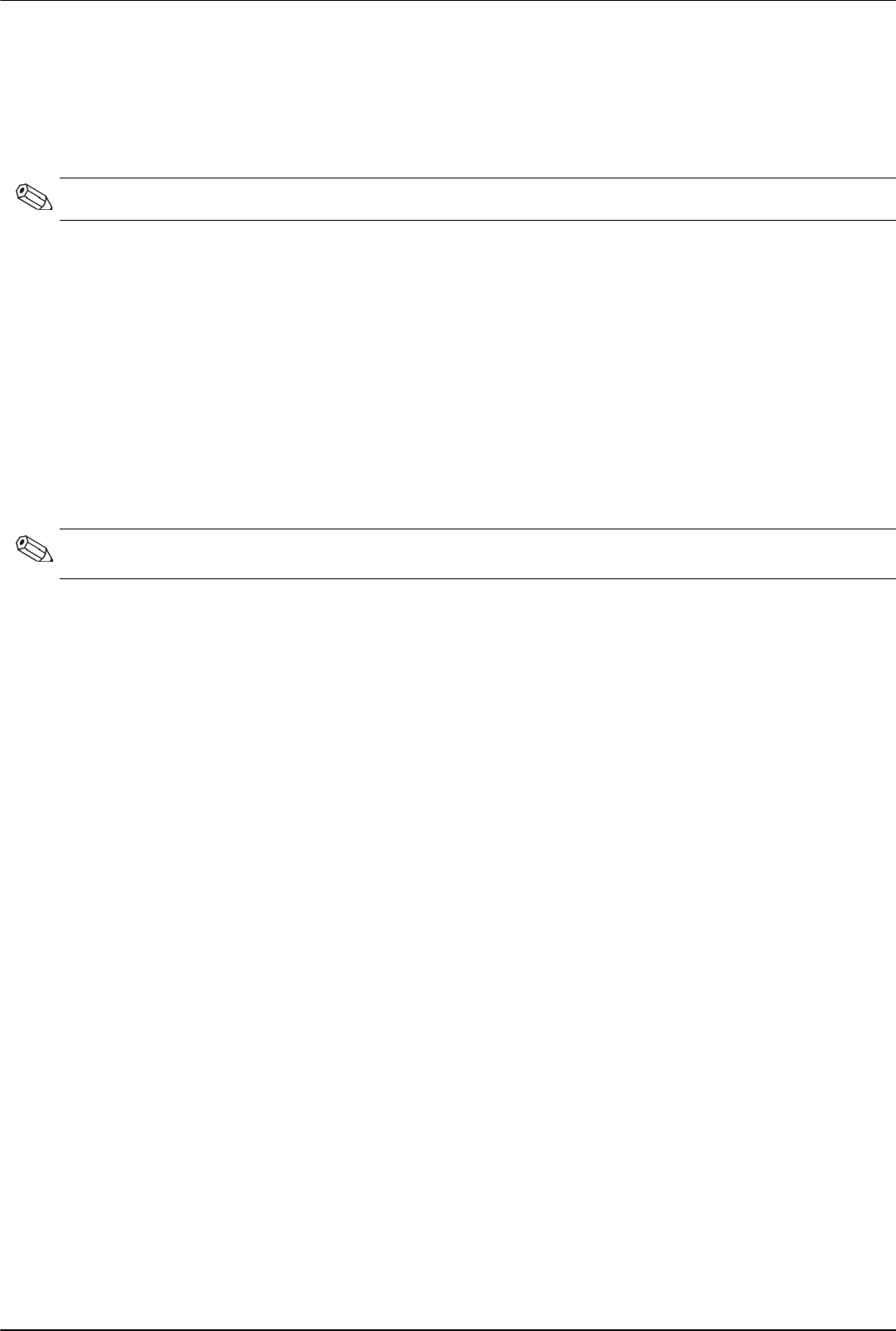
Operating the Monitor
4–4 User’s Guide
Using the Onscreen Display (OSD)
An onscreen display is an image superimposed on a screen picture, commonly used by monitors, televisions, VCRs,
and DVD players to display information such as volume, channel, and time.
1. If the monitor is not already on, press the Power button to turn on the monitor.
2. To access the OSD menu, press the Menu button. The OSD Main Menu displays.
3. To navigate through the Main or Sub-Menu menu, press the + (Plus) button on the monitor’s front panel to scroll
up, or the – (Minus) button to scroll in reverse. Then press the Auto/Select button to select the highlighted
function.
The menu moves to the top if you scroll down at the bottom of the selections. The menu moves to the bottom if
you scroll up at the top of the selections.
4. To adjust the scale of a selected item, press the + or – button.
5. Select Save and Return.
If you don’t want to save the setting, select Cancel from the Sub-Menu or Exit from the Main Menu.
6. Press the Menu button to exit the OSD.
OSD Menu Selections
The following table lists the On-Screen Display (OSD) menu selections and their functional descriptions. After
changing an OSD menu item, and if the menu screen has these options, you may choose to:
■ Cancel — to return to the previous menu level.
■ Save and Return — to save all changes and return to the OSD Main Menu screen. This Save and Return
option is active only if you change a menu item.
■ Reset — to change back to the previous setting.
NOTE: You can use My Display OSD software or the front-panel control buttons to adjust settings.
NOTE: When a menu is displayed, if the buttons are untouched for 30 seconds (factory default), adjustments and
settings are saved and the menu closes.