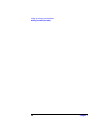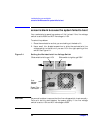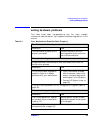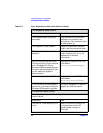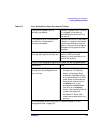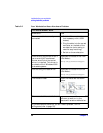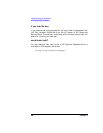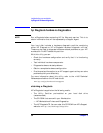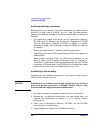troubleshooting your workstation
solving hardware problems
Chapter 2 47
troubleshooting tips:
• Restart your workstation and see if the problem recurs.
• Run HP e-Diagtools. You can create a hardware profile of your
Workstation (Support Ticket) that can be faxed or mailed to support.
Refer to this section for more information on using e-Diagtools.
• Visit the HP Support web site www.hp.com/go/workstationsupport
to see if you are experiencing a known problem.
• Update your Workstation’s BIOS. The latest BIOS for your
Workstation and instructions on updating the BIOS are available
from HP’s Support web site at:
www.hp.com/go/workstationsupport
• Record the details of the problem so that you can describe it
accurately.
• Think of anything you may have done recently before you first
experienced the problem.
• If possible, have your system up and running and close by when you
call HP Support.
• We recommend you contact your HP dealer, or contact HP Support
outside of peak times (mid-morning and week day in the early
evenings).
Your Workstation has no sound.
Check that... How
The lime green
Speaker/Headphone connector is
plugged into the multi-media
keyboard.
Either disconnect the lime green
connector to activate the internal
speaker or plug-in headphones or
speaker into the keyboard.
Table 2-2 Your Workstation Has a Hardware Problem