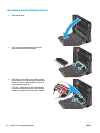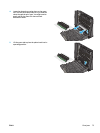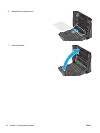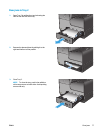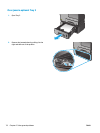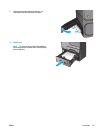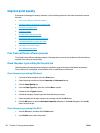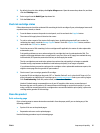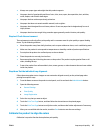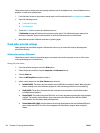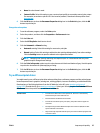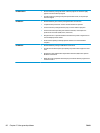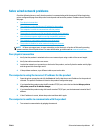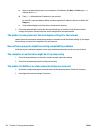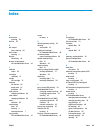1. From the Home screen on the product control panel, scroll to and touch the Device Maintenance button.
2. Touch Calibration/Cleaning, and then touch Print Cleaning Page to print the page.
3. The cleaning process can take several minutes. When it is finished, discard the printed page.
Clean the printhead
1. From the Home screen on the product control panel, scroll to and touch the Device Maintenance button.
2. Touch Calibration/Cleaning.
3. Touch Clean Print head.
Resolve ink smears
1. From the Home screen on the product control panel, scroll to and touch the Device Maintenance button.
2. Touch Calibration/Cleaning.
3. Touch Resolve Ink Smear.
Visually inspect the ink cartridge
1. Remove the ink cartridge from the product, and verify that there is no debris in the cartridge path.
2. Examine the metal connector of the ink cartridge.
CAUTION: Do not touch the metal connector on the edge of the cartridge. Fingerprints on the metal
connector can cause print-quality problems.
C
980
3. If you see any scratches, or other damage on the metal connector, replace the ink cartridge.
4. If the metal connector does not appear to be damaged, push the cartridge gently back into its slot until
it locks in place. Print a few pages to see if the problem has resolved.
Check paper and the printing environment
Step one: Use paper that meets HP specifications
Some print-quality problems arise from using paper that does not meet HP specifications.
82 Chapter 6 Solve general problems ENWW