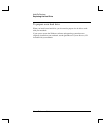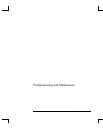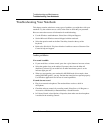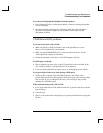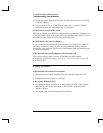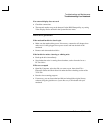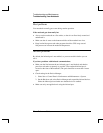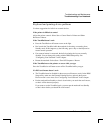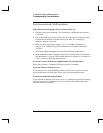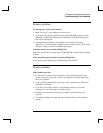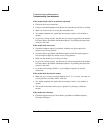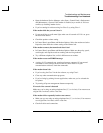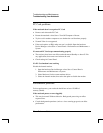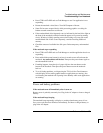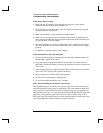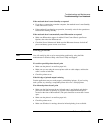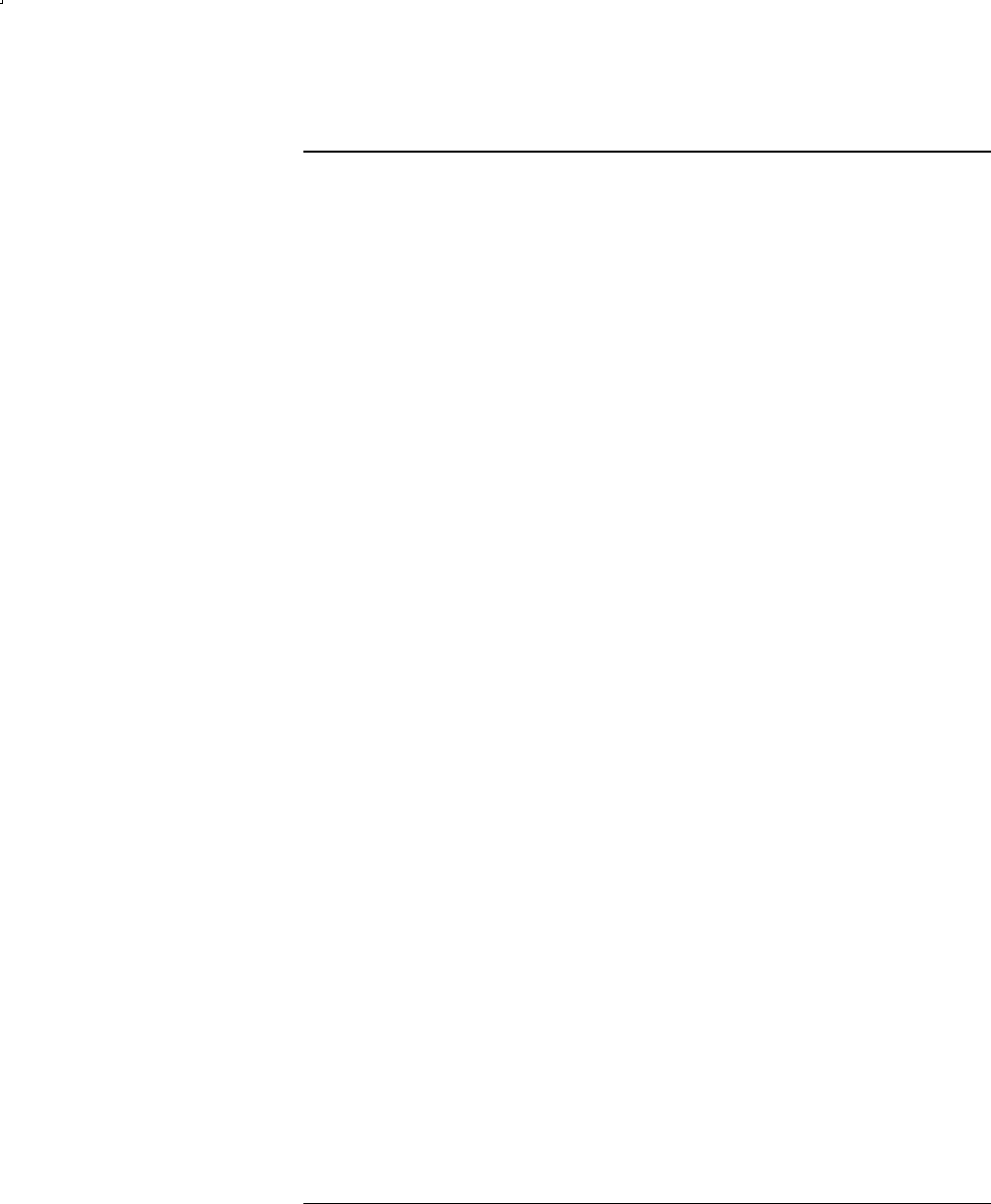
Troubleshooting and Maintenance
Troubleshooting Your Notebook
72 Reference Guide
Local area network (LAN) problems
If the built-in network adapter doesn’t connect to the LAN
• Check all cables and connections. Try connecting at a different network station,
if available.
• If the yellow light next to the LAN port does not light, the LAN cable may not be
connected to the network or the network may be down. Try connecting a
different computer to the cable.
• Make sure the LAN cable is Category 3, 4, or 5 for 10Base-T operation, or
Category 5 for 100Base-TX operation. Maximum cable length is 100 meters
(330 feet).
• Select Start > Help and Support, then use the Networking troubleshooter.
• Open the hardware Device Manager. Select Start > Control Panel > Performance
and Maintenance > System. If the network interface is disabled, try to enable it. If
it has a conflict, try disabling another device.
If you can’t browse the Network Neighborhood or My Network Places
Select Start > Search > Computers or People to look for a computer.
If you can’t log in to Netware servers
If a Netware server is using IPX/SPX protocol, you may need to force your frame
type to match the server frame type. Check with your network administrator.
If a network connection responds slowly
If your network connection uses a proxy server, try enabling the option for bypassing
the proxy server for local addresses. You can do this in Control Panel under your
network connection properties.