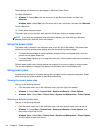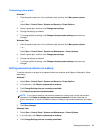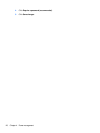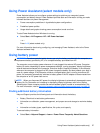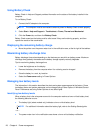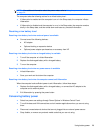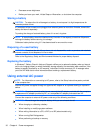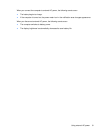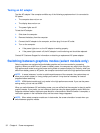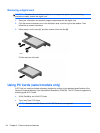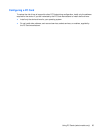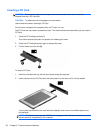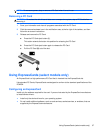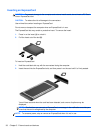Testing an AC adapter
Test the AC adapter if the computer exhibits any of the following symptoms when it is connected to
AC power:
● The computer does not turn on.
● The display does not turn on.
● The power lights are off.
To test the AC adapter:
1. Shut down the computer.
2. Remove the battery from the computer.
3. Connect the AC adapter to the computer, and then plug it into an AC outlet.
4. Turn on the computer.
● If the power lights turn on, the AC adapter is working properly.
● If the power lights remain off, the AC adapter is not functioning and should be replaced.
Contact HP Customer
Support for information on obtaining a replacement
AC
power
adapter.
Switching between graphics modes (select models only)
Select computers are equipped with switchable graphics and have two modes for processing
graphics. When you switch from AC power to battery power, the computer can switch from using the
high-performance mode to using the power-saving mode to conserve battery life. Similarly, when you
switch from battery power to AC power, the computer can switch back to the high-performance mode.
NOTE: In some instances, in order to optimize performance of the computer, the system does not
allow you to switch modes, or it may prompt you to switch. It may also be necessary to close all
programs before switching.
NOTE: HDMI (select models only) only works in the high-performance mode. If you use the power-
saving mode, you can not use HDMI.
When you switch between AC and battery power, you are notified that the computer is about to switch
graphics modes. If you prefer, you can choose to continue using the same graphics mode. While the
computer switches modes, the screen goes blank for a few seconds. When the switch is complete, a
notification appears in the notification area, and the screen image reappears.
NOTE: When select
computer models are in slate mode, the screen orientation is reset when you
switch between graphics modes.
32 Chapter 4 Power management