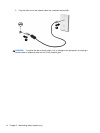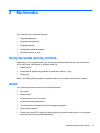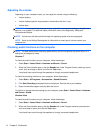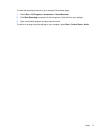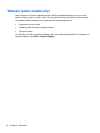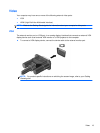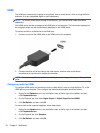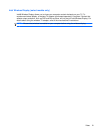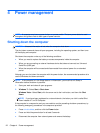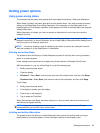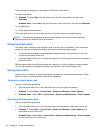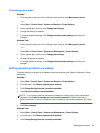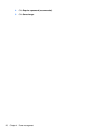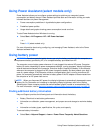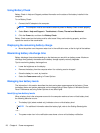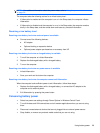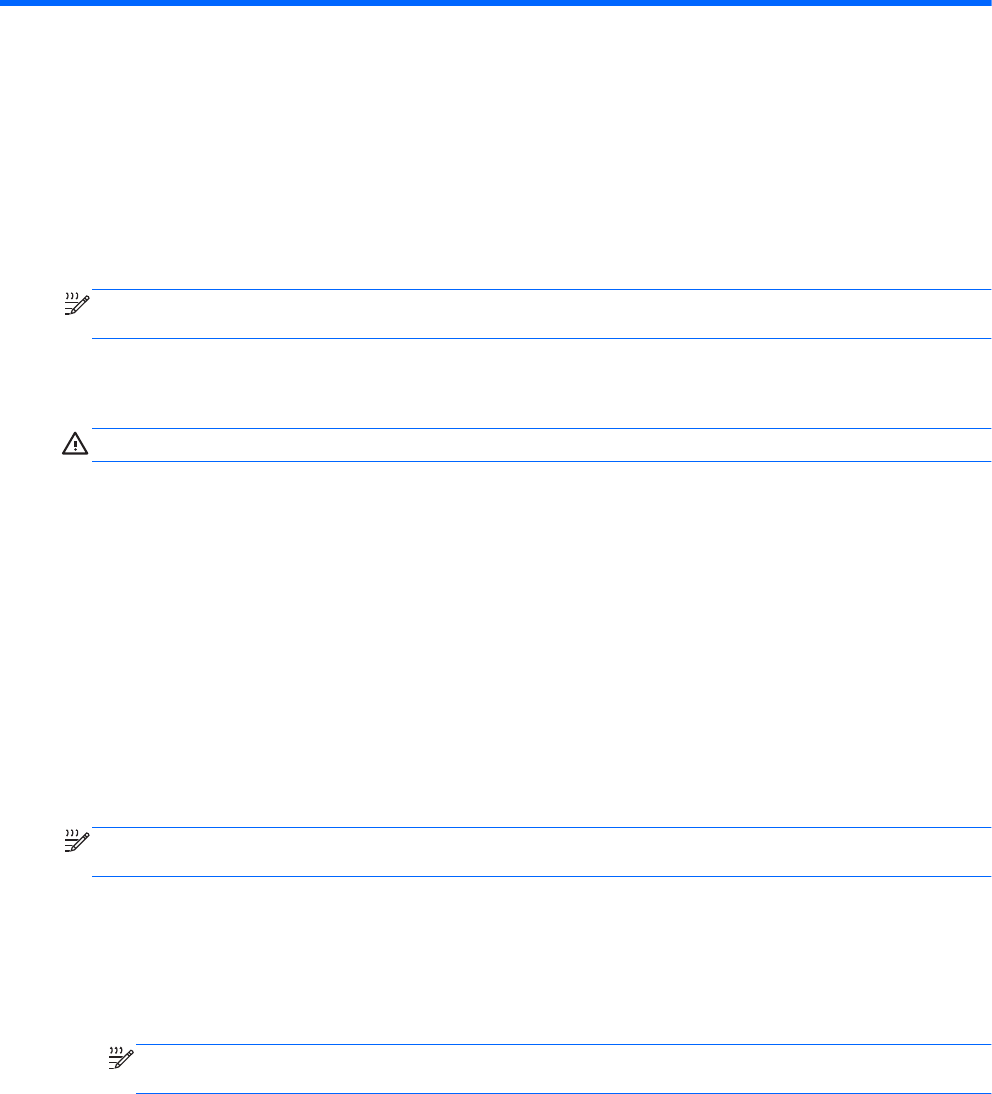
4 Power management
NOTE: A computer may have a power button or a power switch. The term power button is used
throughout this guide to refer to both types of power controls.
Shutting down the computer
CAUTION: Unsaved information is lost when the computer shuts down.
The shut down command closes all open programs, including the operating system, and then turns
off the display and computer.
Shut down the computer under any of the following conditions:
● When you need to replace the battery or access components inside the computer
● When you are connecting an external hardware device that does not connect to a Universal
Serial Bus (USB) port
● When the computer will be unused and disconnected from external power for an extended
period
Although you can shut down the computer with the power button, the recommended procedure is to
use the Windows shut down command:
NOTE: If the computer
is in the Sleep state or in Hibernation, you must first exit Sleep or
Hibernation before shutdown is possible.
1. Save your work and close all open programs.
2. Windows 7—Select Start > Shut down.
Windows Vista—Select Start, click the arrow next to the Lock button, and then click Shut
Down.
NOTE: If you have been registered to a network domain, the button you click is called Shut
Down instead
of Turn Off Computer.
If the computer is unresponsive and you are unable to use the preceding shutdown procedures, try
the following emergency procedures in the sequence provided:
●
Press ctrl+alt+delete, and then click the Power button.
●
Press and hold the power button for at least 5 seconds.
●
Disconnect the computer from external power and remove the battery.
22 Chapter 4 Power management