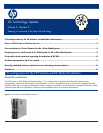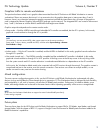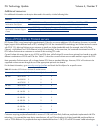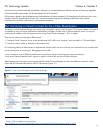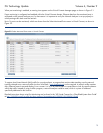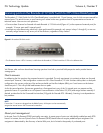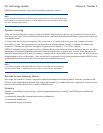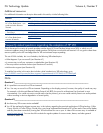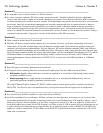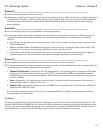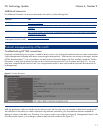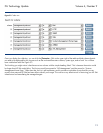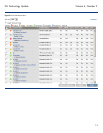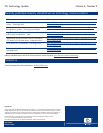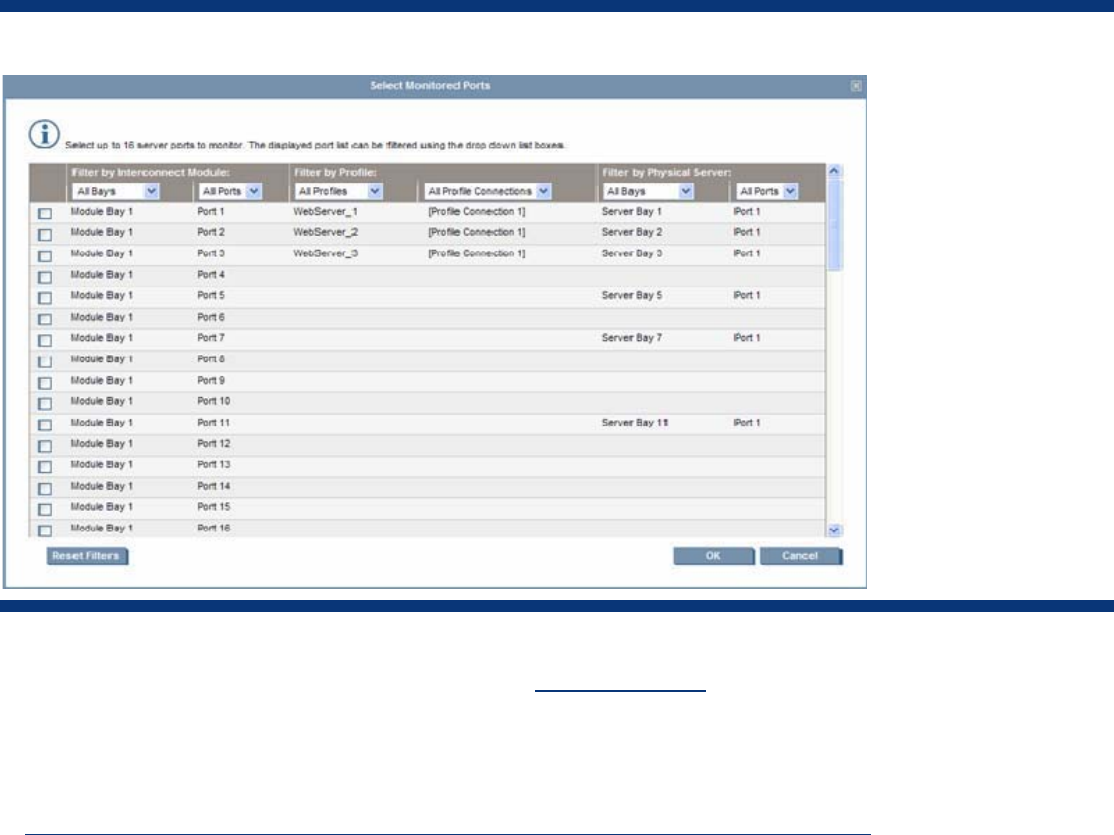
ISS Technology Update Volume 6, Number 9
5
When port monitoring is enabled, a warning icon appears on the Virtual Connect Manager page, as shown in Figure 3-1.
If port monitoring is configured and enabled within the Virtual Connect domain, Ethernet data from the monitored ports is
replicated on the network analyzer port, for that reason it is important to verify the Network Analyzer is set up properly to
avoid passing traffic back onto the network.
Up to 16 ports can be monitored, which are chosen from the Select Monitored Ports screen in Virtual Connect, as shown in
Figure 3-2.
Figure 3-2. Select Monitored Ports screen in Virtual Connect
To capture Local Area Network (LAN) traffic for a monitored port, a program that monitors data traveling over the network,
typically referred to as a network sniffer (such as WireShark,
www.wireshark.org) is also required. A network sniffer captures
every Ethernet frame it sees and displays it on a screen. It is up to an administrator to create filters to look for specific patterns
within that traffic. Instead of using a sniffer program, a network analyzer could be used, which is a piece of hardware
specifically dedicated to this function
Detailed instructions about using Port Monitoring can be found in the “HP Virtual Connect for c-Class BladeSystem User Guide”
at
http://h20000.www2.hp.com/bc/docs/support/SupportManual/c00865618/c00865618.pdf.