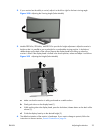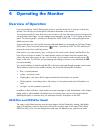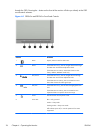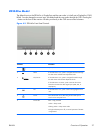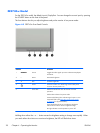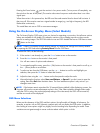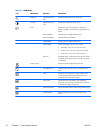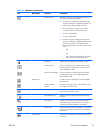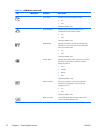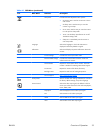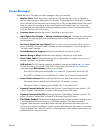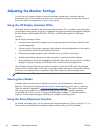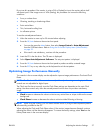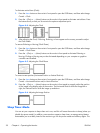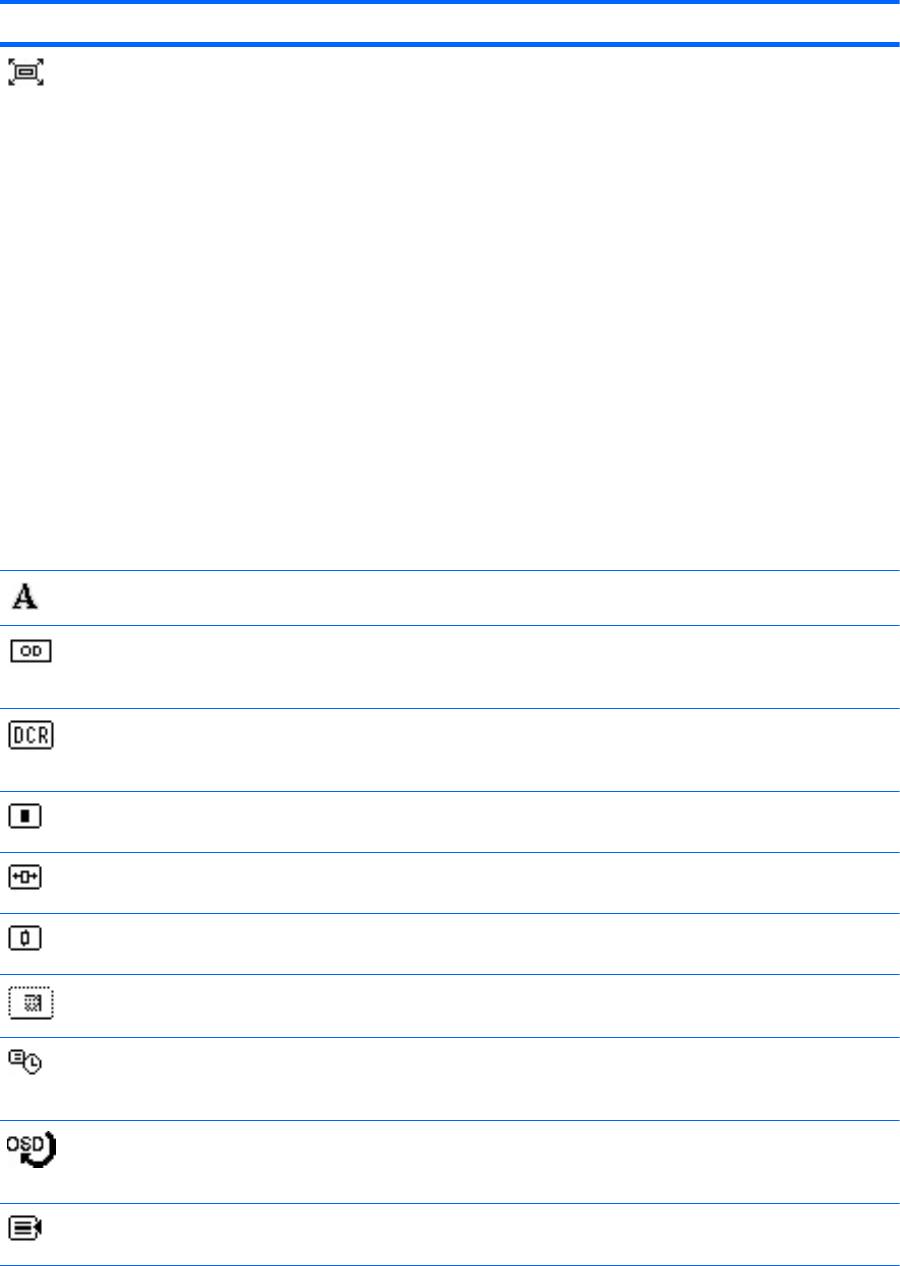
Table 4-1 OSD Menu (continued)
Icon Main Menu Submenu Description
Custom Scaling Selects the method on how displayed information on
the monitor will be formatted. Select:
●
Fill to Screen - image fills the entire screen and
may look distorted or elongated because of non-
proportional scaling of height and width
●
Fill to Aspect Ratio - image is sized to fit the
screen and maintains proportional image
●
Fill to 16:9 Aspect Ratio
●
Fill to 4:3 Aspect Ratio
●
Overscan - supports enlarging the image such
that the 5% along each edge disappears outside
the screen. Overscan is available for DVI-D,
HDMI and DisplayPort inputs. This option can be
set to:
◦
Off
◦
On
◦
Auto - scaling is determined by information
that is sent as part of the HDMI input.
Sharpness Adjusts the screen image to look sharper or softer.
Video OverDrive Turns on or off the over drive function that improves
the response time of the panel for watching motion
video. The default is OFF.
Dynamic Contrast Ratio Turning this option on allows the monitor to adjust
Contrast dynamically, as the image changes. The
factory default is Off.
OSD Control Provides a menu for adjusting the on-screen display
(OSD) controls.
Horizontal OSD
Position
Changes the viewing position of the OSD menu to the
left or right area of the screen.
Vertical OSD Position Changes the viewing position of the OSD menu to the
top or bottom area of the screen.
OSD Transparency Adjust to view the background information through
the OSD.
OSD Timeout Sets the time duration in seconds that the OSD is
visible after the last button is pressed. The range is 5 –
60 seconds. The factory default is 30 seconds.
Rotate OSD Rotates the OSD menus and messages to support the
monitor's pivot feature. The choices are Landscape
and Portrait.
Management Selects the OSD and power management features of
the monitor.
ENWW
Overview of Operation
31