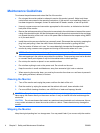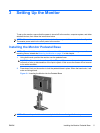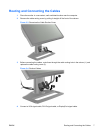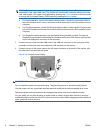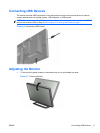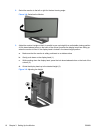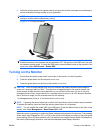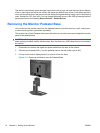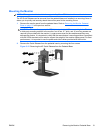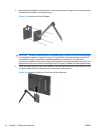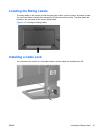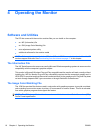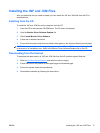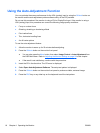4. Raise the monitor panel to its highest position and pivot the monitor clockwise from landscape to
portrait orientation viewing to adapt to your application.
NOTE: It may be necessary to tilt the monitor panel back to prevent the corner of the panel from
coming in contact with the base when pivoting.
Figure 3-10 Pivoting the Monitor
NOTE: To view information on the screen in portrait mode, you will need to install the Pivot Pro
software included on the software and documentation CD. The position of the OSD menu can also
be rotated to portrait mode. To rotate the OSD menu, press the Menu button on the monitor's front
panel, then select OSD Control > Rotate OSD.
Turning on the Monitor
1. Ensure that the master power switch on the rear of the monitor is in the On position.
2. Press the power button on the computer to turn it on.
3. Press the power button on the front of the monitor to turn it on.
CAUTION: Burn-in image damage may occur on monitors that display the same static image on
screen for a prolonged period of time.* To avoid burn-in image damage on the monitor screen, you
should always activate a screen saver application or turn off the monitor when it is not in use for a
prolonged period of time. Image retention is a condition that may occur on all LCD screens. Monitors
with a “burned-in image” are not covered under the HP warranty.
* A prolonged period of time is 12 consecutive hours of non-use.
NOTE: If pressing the power button has no effect, the Power Button Lockout feature may be enabled.
To disable this feature, press and hold the monitor power button for 10 seconds.
NOTE: You can disable the power LED in the OSD menu. Press the Menu button on the front of the
monitor, then select Management > Bezel Power LED > Off.
When the monitor is powered on, a Monitor Status message is displayed for five seconds. The message
shows which input (DisplayPort, DVI, or VGA) is the current active signal, the status of the auto-switch
source setting (On or Off; factory default is On), the default source signal (factory default is DisplayPort),
the current preset display resolution, and the recommended preset display resolution.
ENWW Turning on the Monitor 11