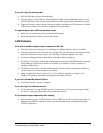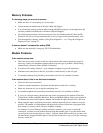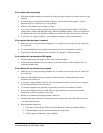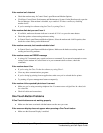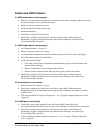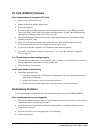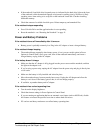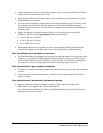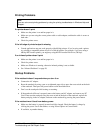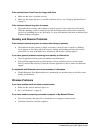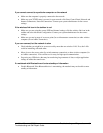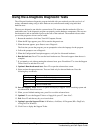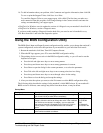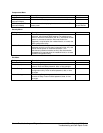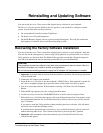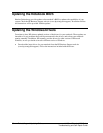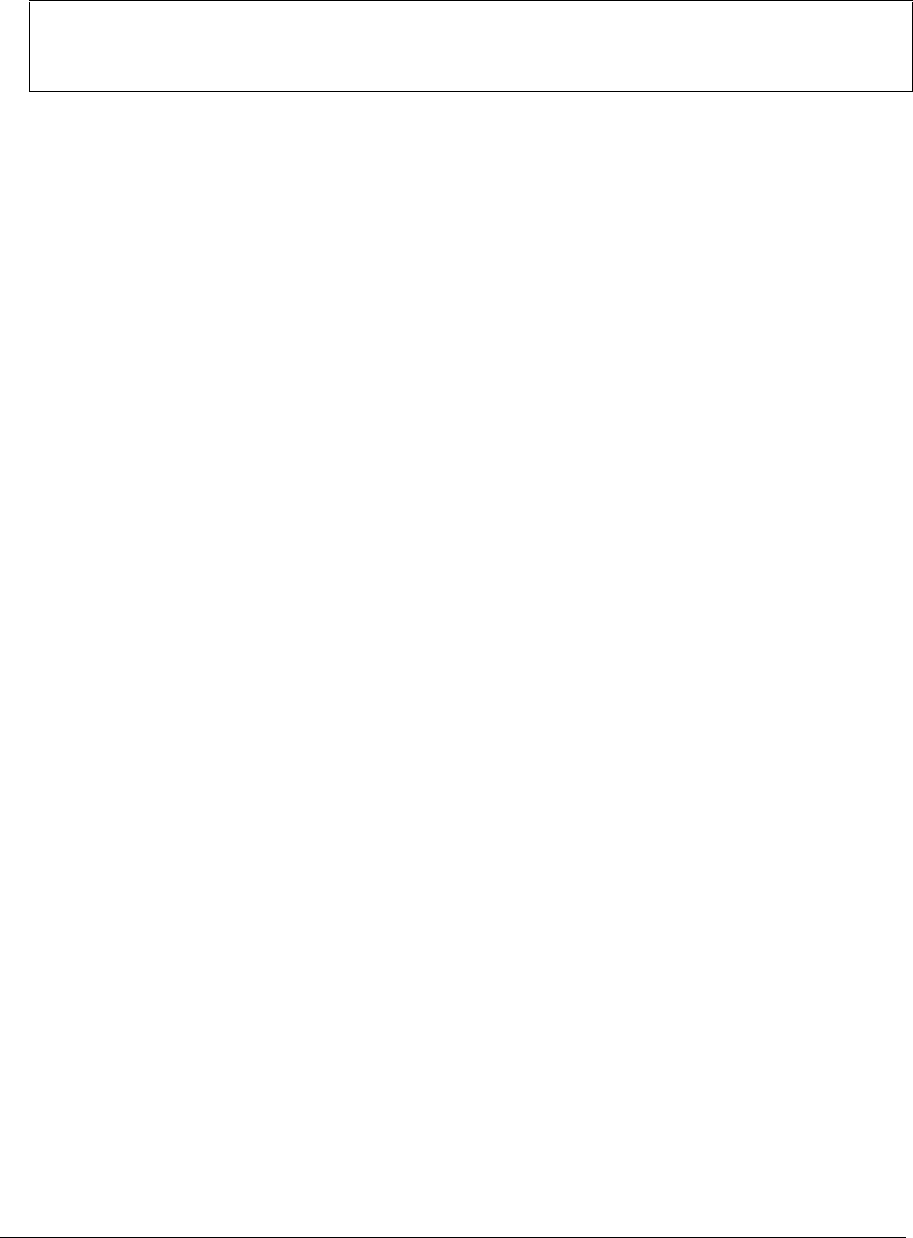
zt1100/xz100 and xt1000 Series Troubleshooting and Diagnostics 29
Troubleshooting and Self-Repair Guide
Printing Problems
Hint
You can solve most printing problems by using the printing troubleshooter in Windows Help and
Support.
If a printer doesn’t print
• Make sure the printer is on and has paper in it.
• Make sure you are using the correct printer cable or cable adapter, and that the cable is secure at
both ends.
• Check for printer errors.
If the left edge of printed output is missing
• Certain applications may not work properly with 600-dpi printers. If you’re using such a printer,
try selecting a compatible printer driver for a 300-dpi printer. For example, if you were using a
600-dpi HP LaserJet printer, you might try using the HP LaserJet IIIsi driver (300 dpi).
If an infrared printer doesn’t print
• Make sure the printer is on and has paper in it.
• Check for printer errors.
• Make sure Windows is running; otherwise infrared printing is not available.
• See “Infrared Problems” on page 20.
Startup Problems
If the notebook doesn’t respond when you turn it on
• Connect the AC adapter.
• Reset the notebook by using a pen or straightened paper clip to press the reset switch on the back
of the notebook. Then press the power button to turn the notebook on.
• Don’t use the touch pad while booting or resuming.
• If the notebook still doesn’t respond, remove the battery and AC adapter, and remove any PC
Card. Then reset the notebook using the reset switch on the back of the notebook, replace the
battery and plug in the AC adapter, and turn on the notebook by pressing the power button.
If the notebook won’t boot from battery power
• Make sure the battery is properly inserted and fully charged. Check the battery’s charge by
clicking the power icon in the taskbar, or using Power Options in Control Panel.
• If available, try another battery.