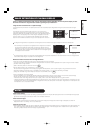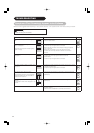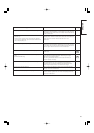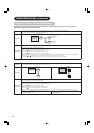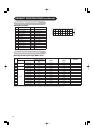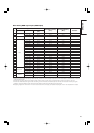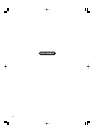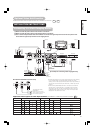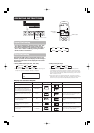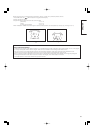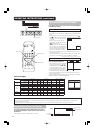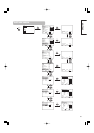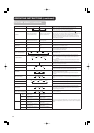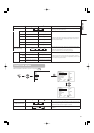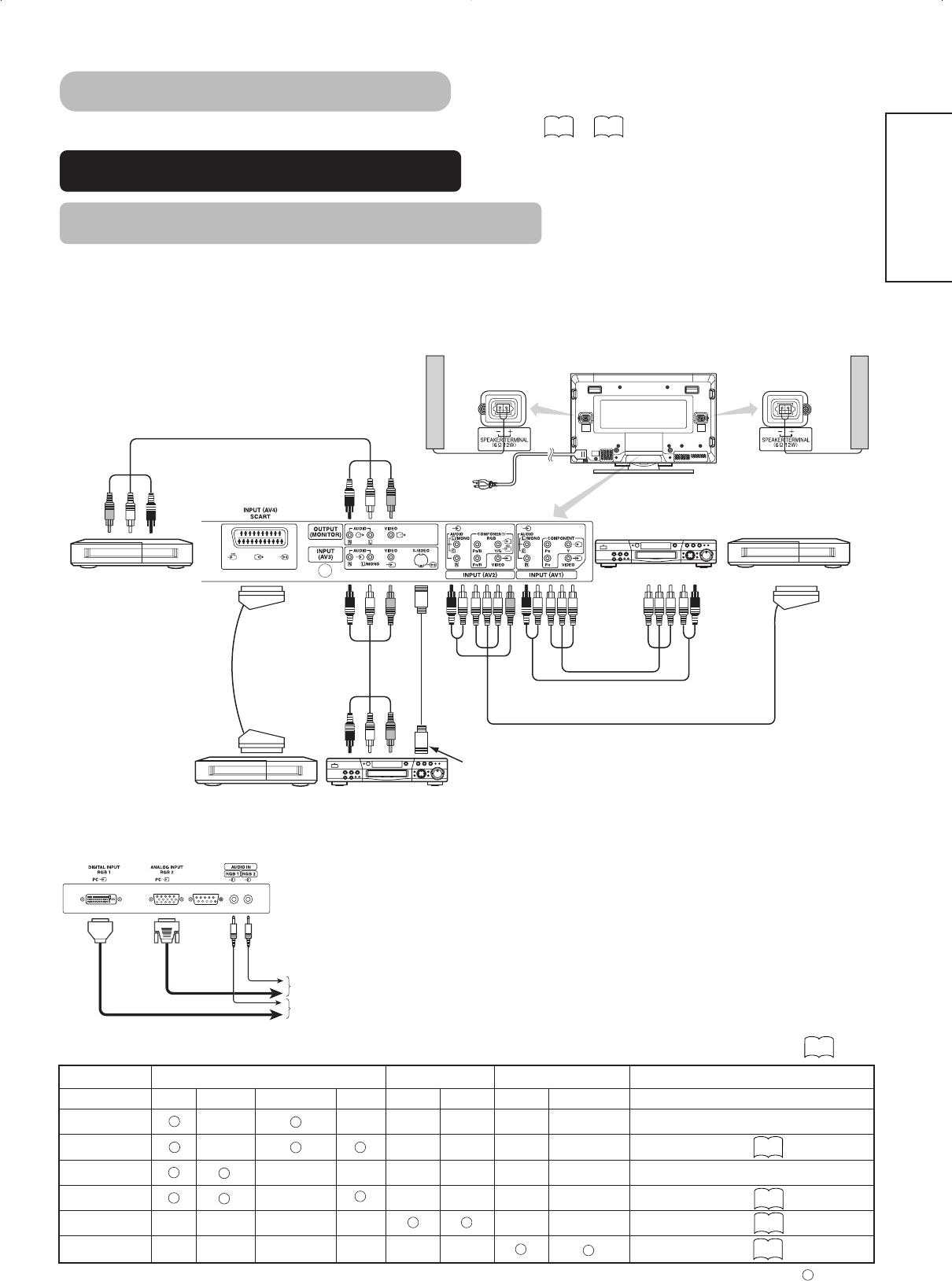
Monitor rear panel
Speaker (R)
Speaker (L)
Power
cord
31
ENGLISH
Optional Video Unit Function
Additional functions when the optional video unit is installed are as follows: ( )
Use if the
video
equipment
has an
S video
input terminal
To RGB,
video and audio
input terminals
To SCART
terminal
To S video output
terminal
To audio output
terminals
To SCART
terminals
To component
output terminals
To component
input terminals
To composite
input terminal
To audio output
terminals
To audio input
terminals
201816 1412 108 6 4 2
21
19 17
1513 11 9
7
5
31
VCR
VCR
DVD player DVD player
Set-Top Box
To composite
output terminal
(1) Make sure that the power switch of the monitor is turned off.
(2) Make sure that the power switch of the imaging device is turned off.
(3) Use a commercially available cable and connector to connect the signal input terminal on the rear panel of this
device and the signal output terminal of the imaging device.
INSTALLATION INSTRUCTIONS
Connecting to a Video Imaging Device
• If video equipment with an S video output terminal is used, cabling
by the S video cable is recommended to provide finer video
quality. (If the S video input terminal and the video input terminal of
AV3 connect to the monitor at the same time, S video input would
govern.)
• If the OUTPUT (MONITOR) terminal is connected to an external
monitor with a 75 Ohm terminal, it is possible to view the same
image as on the main unit. But it is possible to monitor only the
composite video signal from AV1, AV2, AV3, or AV4 input that is
displayed on the screen at the time.
With DVI-STB and RGB component setup
To component video
equipments.
Please use the connection
cable suitable for the terminal
form of video equipment.
[An example of connecting video imaging devices]
31 42
~
Applicable video signals for each input terminal (See PRODUCT SPECIFICATIONS for details. )
Terminal RCA/SCART DVI D-sub Remarks
Signal CVBS S-video Component RGB PC STB RGB Component
AV1
AV2 Refer to Setup Menu.
AV3
AV4 Refer to Setup Menu.
RGB1 Refer to Setup Menu.
RGB2 Refer to Setup Menu.
(
: Available)
40
38
38
39
39