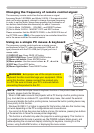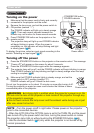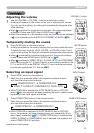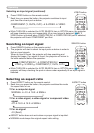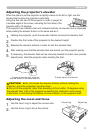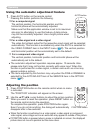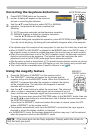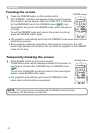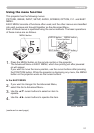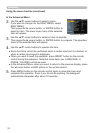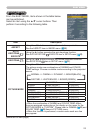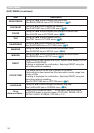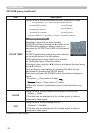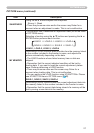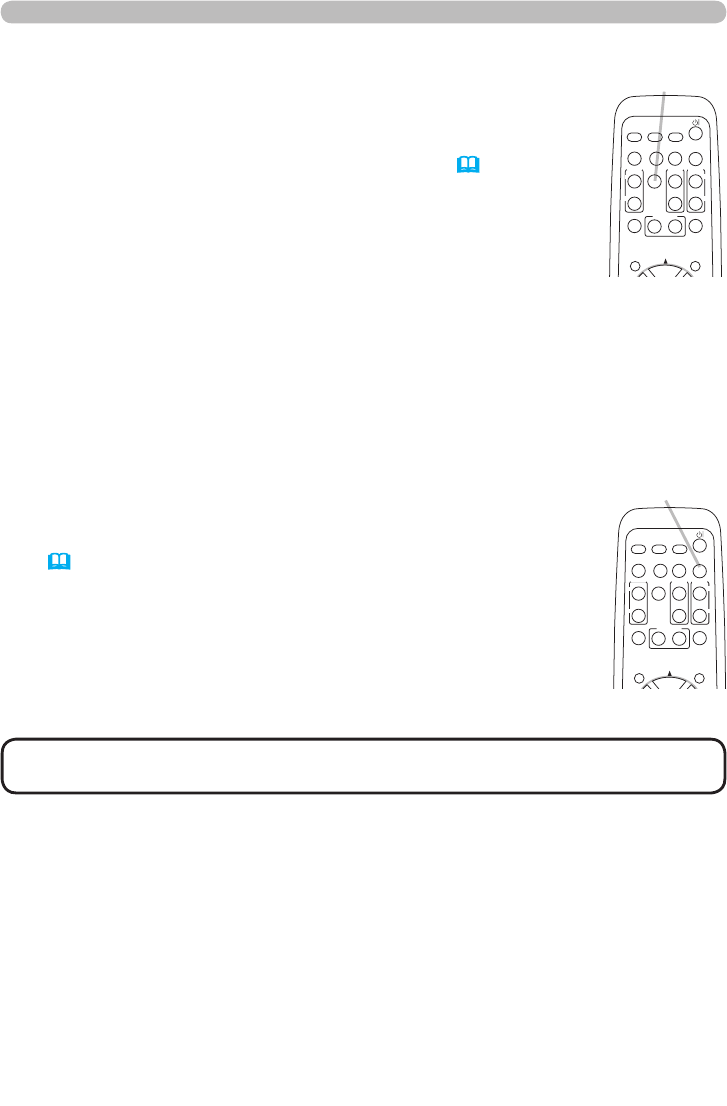
20
Operating
1.
Press BLANK button on the remote control.
The BLANK screen will be displayed instead of the screen of
input signal. Please refer to BLANK item in SCREEN menu
(36).
To exit from the BLANK screen and return to the input signal
screen, press BLANK button again.
Temporarily blanking the screen
● The projector automatically exits from the FREEZE mode
when some control buttons are pressed.
•
The sound is not connected with the BLANK screen function.
If necessary, set the volume or mute rst.
NOTE
1.
Press the FREEZE button on the remote control.
The “FREEZE” indication will appear on the screen (however,
the indication will not appear when the TURN OFF is selected
for the MESSAGE item in the SCREEN menu (
38)), and
the projector will go into the FREEZE mode, which the picture
is frozen.
To exit the FREEZE mode and restore the screen to normal,
press the FREEZE button again.
Freezing the screen
● The projector automatically exits from the FREEZE mode when some control
buttons are pressed.
● If the projector continues projecting a still image for a long time, the LCD
panel might possibly be burned in. Do not leave the projector in the FREEZE
mode for too long.
FREEZE button
VIDEO
DOC.CAMERA
KEYSTONE
ASPECT SEARCH
BLANK
MUTE
MY BUTTON
POSITION
1 2
ESC
ENTER
MENU
RESET
COMPUTER
MY SOURCE/
AUTO
MAGNIFY
PAGE
UP
VOLUME
DOWN
ON
OFF
㧗
FREEZE
BLANK button
VIDEO
DOC.CAMERA
KEYSTONE
ASPECT SEARCH
BLANK
MUTE
MY BUTTON
POSITION
1 2
ESC
ENTER
MENU
RESET
COMPUTER
MY SOURCE/
AUTO
MAGNIFY
PAGE
UP
VOLUME
DOWN
ON
OFF
㧗
FREEZE