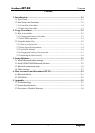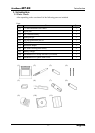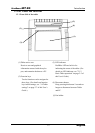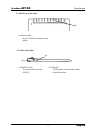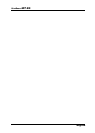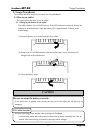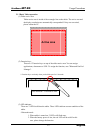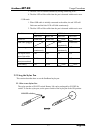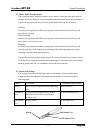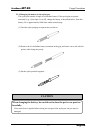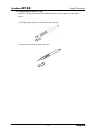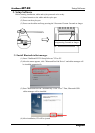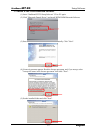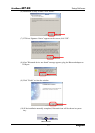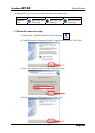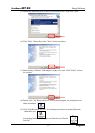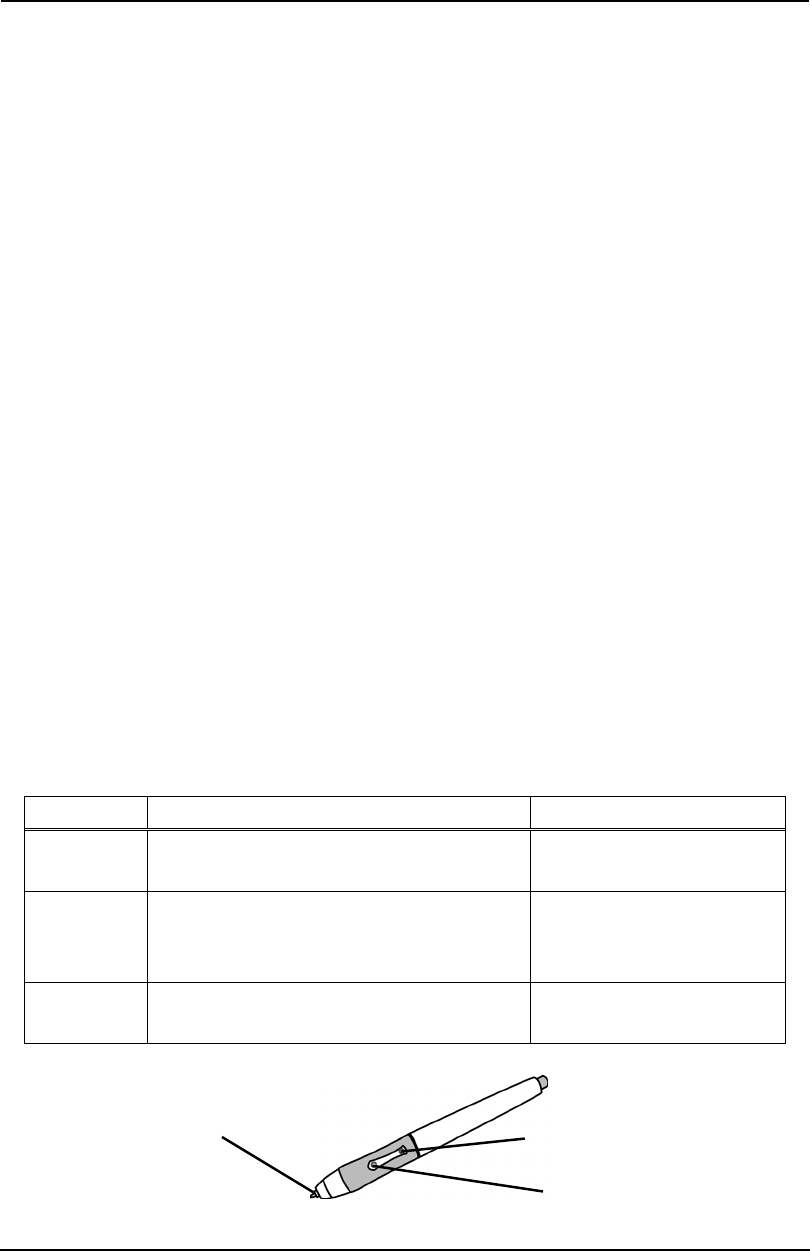
2-4
StarBoard
BT
-
2
G
Usage Procedures
English
2.2.2 Basic Stylus Pen Operations
The stylus pen can be used in the same way as a mouse. Under the stylus pen’s default
settings, the pen tip button is set to correspond to the left mouse button. When Windows
is open, the pen tip button may be used to perform the following mouse actions.
・Clicking
Press the pen tip against the tablet operating area with a suitable amount of force and
then release it quickly.
・Double-clicking
Press the pen tip against the tablet operating area with a suitable amount of force and
then release it, two times in a row.
・Dragging
Press the pen tip against the tablet operating area with a suitable amount of force and
then move the pen while keeping it pressed against the tablet operating area (without
releasing it from the tablet operating area).
The permitted stylus pen input angle range is 30° in any direction from a position where
the stylus pen is perpendicular to the tablet operating area. Note that if the pen is tilted at
an angle greater than 30°, its coordinates may not be input correctly.
2.2.3 Stylus Pen Settings
The stylus pen has one pen tip button, and two side buttons. Mouse actions can be
assigned to these three buttons. The default button settings are summarized in the
following table.
Button User action Corresponding mouse action
Pen tip Press the pen tip against the tablet operating
area
Mouse left-click
Side Button
No.0
Press the button with the pen tip slightly
removed from the tablet operating area
(5 mm or less)
Mouse left double-click
Side Button
No.1
Same as above Mouse right-click
Pen ti
p
Side Button No.0
Side Button No.1