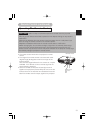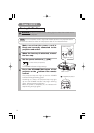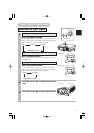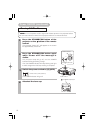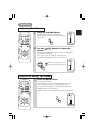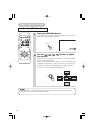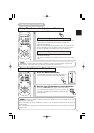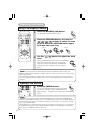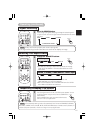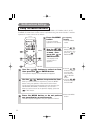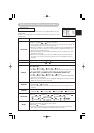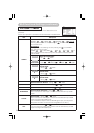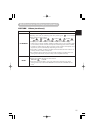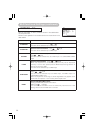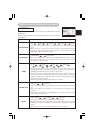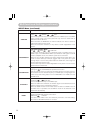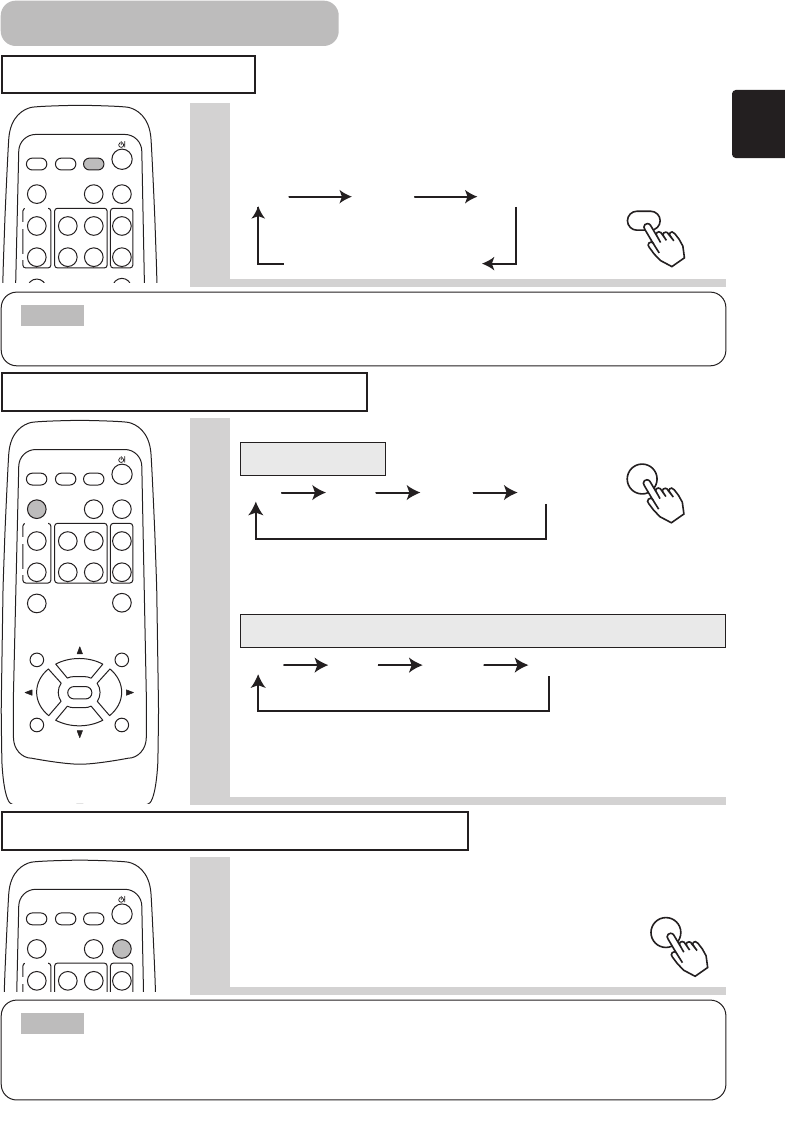
21
Signal Searching
Selecting The Aspect Ratio
1
Press the SEARCH button.
Cycle through input signals, displaying the images of retrieved signals. If
no signal is found, returns to the signal that was selected before the search
was begun.
• May not function properly with some input signals.
• The signal searching function takes about 10 seconds to display an image.
NOTE
• The temporarily blanking function will automatically finish if either the STANDBY/ON, SEARCH,
RGB, VIDEO, FREEZE, AUTO, VOLUME, MUTE, POSITION or MENU button of remote control is pressed, or if
a button of projector is pressed, or if there is a change in the input signal’s state.
NOTE
RGB VIDEO S-VIDEO
COMPONENT VIDEO
PA GE DOWN
END
HOME PAGE UP
OFF
ON
VIDEO
ASPECT
MUTE
KEYSTONEFREEZE
VOLUME
AUTO BLANK
RGB
SEARCH
MAGNIFY
PA GE DOWN
END
HOME PAGE UP
OFF
ON
VIDEO
ASPECT
MUTE
KEYSTONEFREEZE
MENUPOSITION
ENTER
ESC RESET
VOLUME
AUTO BLANK
RGB SEARCH
MAGNIFY
HOME PAGE UP
ON
VIDEO
ASPECT
VOLUME
AUTO BLANK
RGB SEARCH
MAGNIFY
SEARCH
1
• At a COMPONENT VIDEO input of 16:9 Hi-Vision of 1125i
(1035i/1080i)/750p, only 16:9 can be selected.
• When the 4:3 is selected under the SCREEN TYPE item of the OPTION
menu. WIDE and ZOOM cannot be selected.
• At a RGB input, selecting an aspect ratio may display the message
“SYNC IS OUT OF RANGE”. In this case, please select one of other
aspect ratios.
ASPECT
RGB input
VIDEO, S-VIDEO, COMPONENT VIDEO input
Press the ASPECT button.
4:3 16:9 15:9 32:15
4:3 16:9 WIDE ZOOM
Temporarily Blanking The Screen
1
Press the BLANK button.
The input signal screen is shut off, and a blank screen appears. You can
set the blank screen using the menu (from the SCREEN menu,
select BLANK).
Press the BLANK button again to remove the blank screen,
and return to the input signal screen.
BLANK
Operating (continued)