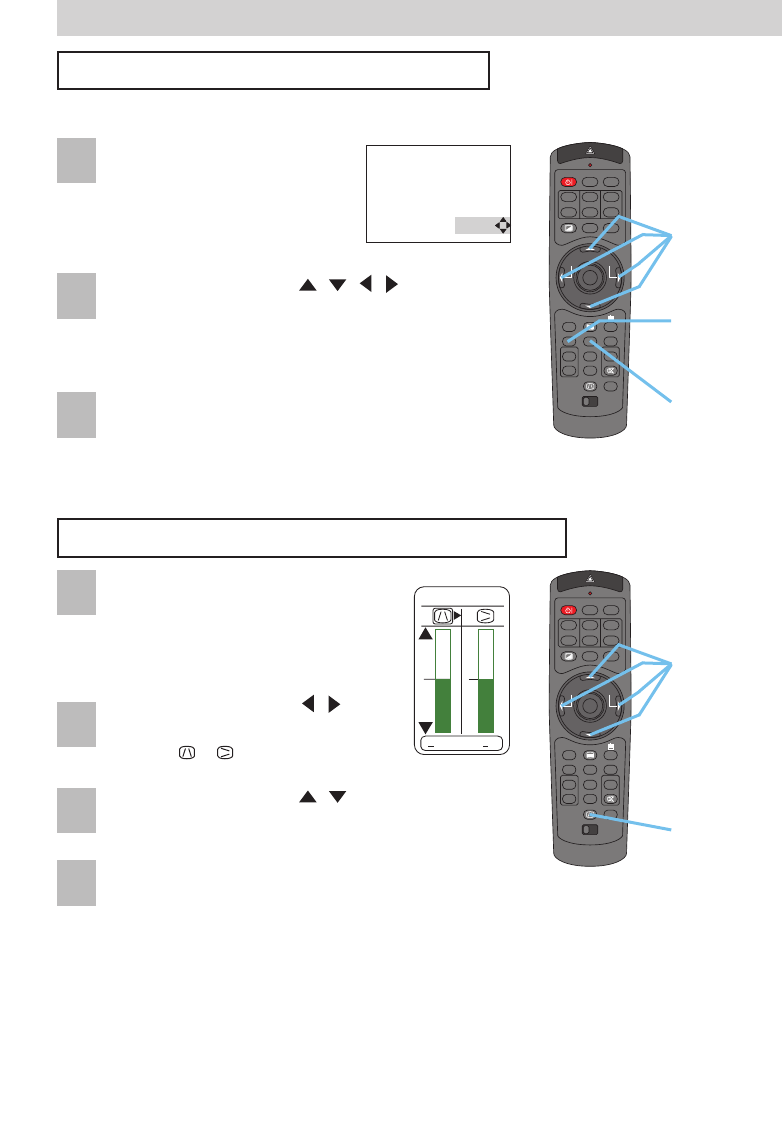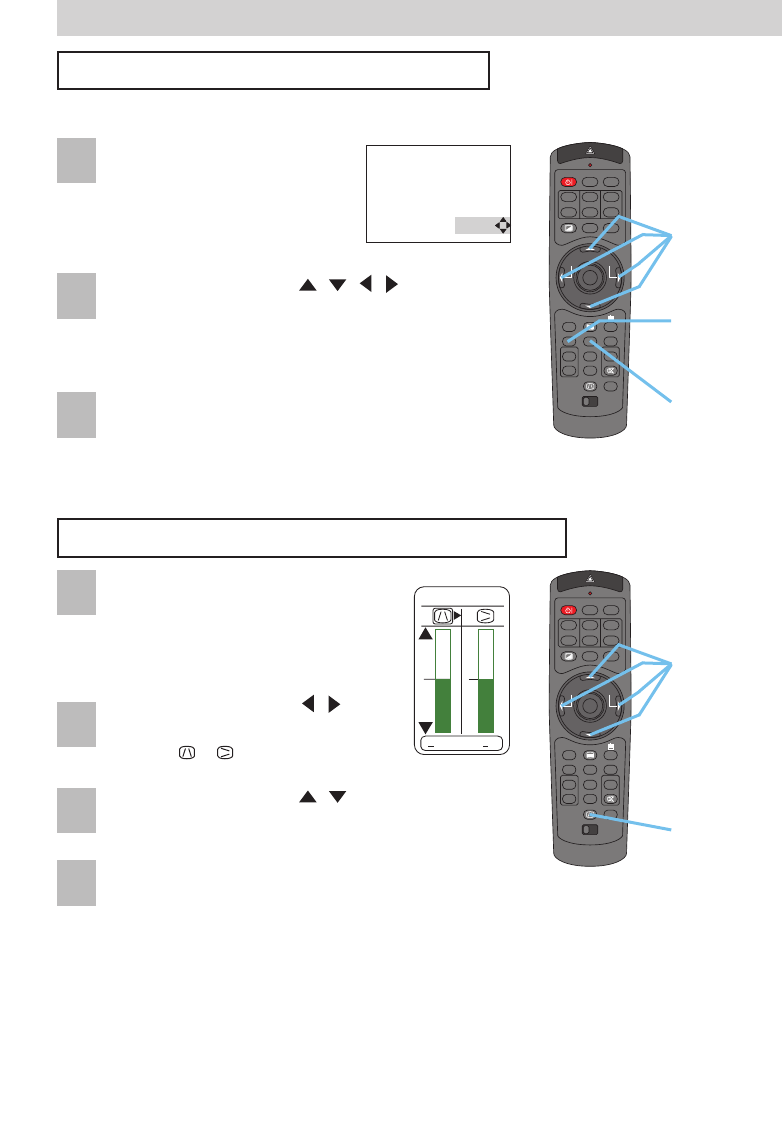
STANDBY/ON
VIDEO
LASER INDICATOR
ESC MENU
POSITION
RESET AUTO
KEYSTONE
1 2 3
ID CHANGE
SEARCH
ON
OFF
FREEZE MUTE
MAGNFY
PinP
VOLUME
RGB
BLANK
PREVIOUS
NEXT
ASPECT
ENTER
LASER
LENS SHIFT
+
–––
++
FOCUS ZOOM
STANDBY/ON
VIDEO
LASER INDICATOR
ESC MENU
POSITION
RESET AUTO
KEYSTONE
1 2 3
ID CHANGE
SEARCH
ON
OFF
FREEZE MUTE
MAGNFY
PinP
VOLUME
RGB
BLANK
PREVIOUS
NEXT
ASPECT
ENTER
LASER
LENS SHIFT
+
–––
++
FOCUS ZOOM
18
Operating (continued)
Operating (continued)
Adjusting The Picture Position
Press the POSITION button.
As illustrated on the right, a
dialog will appear on the
screen to aid you in adjusting
the position.
POSITION
POSITION
button
Cursor
buttons
RESET
button
KEYSTONE
button
2
1
Use the cursor buttons / / / to adjust the
position.
memo
When you want to initialize the position, press
the RESET button during adjustment.
3
1
Press the POSITION button again to close the
dialog and complete this operation.
memo
Even if you don't do anything, the dialog will
automatically disappear after a few seconds.
2
Use the cursor buttons / to
select the direction of distortion to
correct ( or ).
4
Press the KEYSTONE button again to close the
dialog and complete this operation.
memo
Even if you don't do anything, the dialog will
automatically disappear after a few seconds.
memo When this adjustment is excessive, certain
degradation may appear on the picture. Also,
please note that it may not function correctly with
some input.
3
Use the cursor buttons / to correct the
distortion.
Correcting The Keystone Distortion
Press the KEYSTONE button.
As illustrated on the right, a dialog
will appear on the screen to aid you
in correcting the keystone
distortion.
0
KEYSTONE
+
0
+
memo This function is available only for RGB signals.
Cursor
buttons