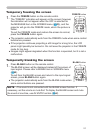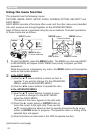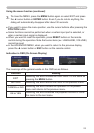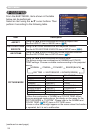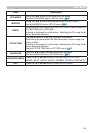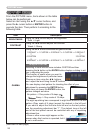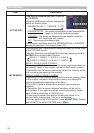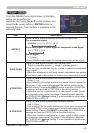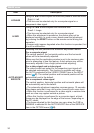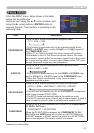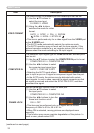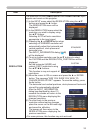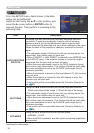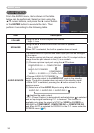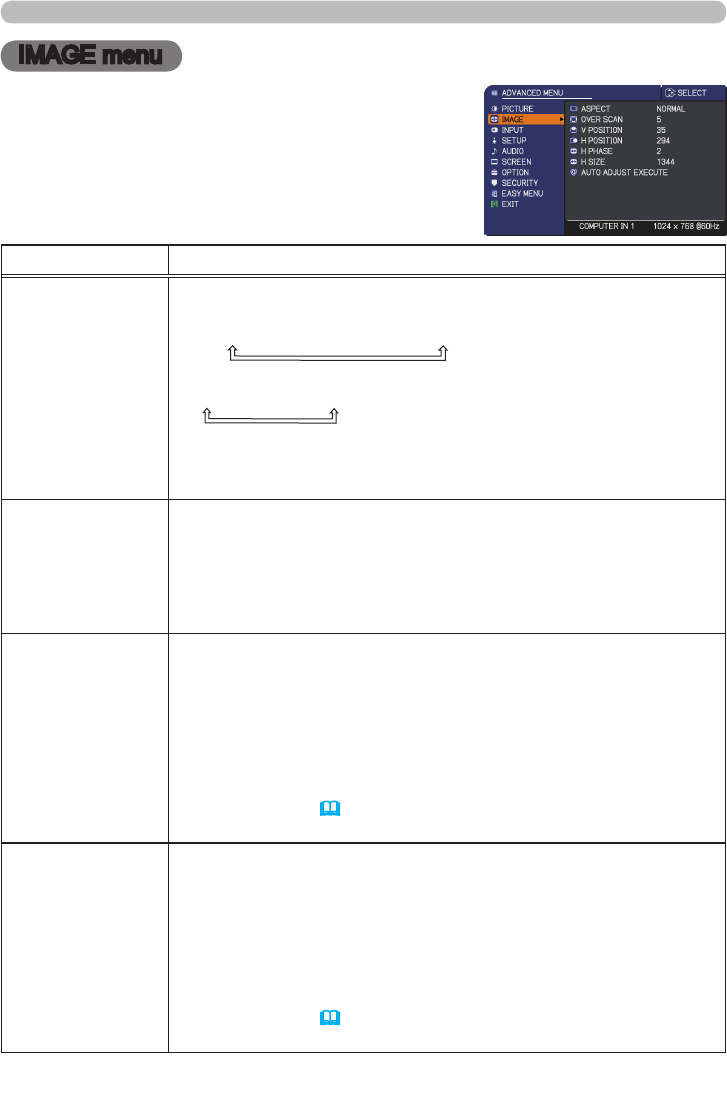
29
IMAGE menu
IMAGE menu
From the IMAGE menu, items shown in the table
below can be performed.
Select an item using the ▲/▼ cursor buttons, and
press the ► cursor button or ENTER button to
execute the item. Then perform it according to the
following table.
Item Description
ASPECT
Using the ▲/▼ buttons switches the mode for aspect ratio.
For a computer signal
NORMAL
ó
4:3
ó
16:9
ó
16:10
For a video signal, s-video signal or component video signal
4:3
ó
16:9
ó
14:9
For no signal
4:3 (xed)
• The NORMAL mode keeps the original aspect ratio of the signal.
OVER SCAN
Using the ◄/► buttons adjusts the over-scan ratio.
Small (It magnies picture)
ó
Large (It reduces picture)
• This item can be selected only for a video, s-video and component
video signal.
• When this adjustment is too large, certain degradation may appear
at the frame area of the picture. In such a case, please adjust small.
V POSITION
Using the ◄/► buttons adjusts the vertical position.
Down
ó
Up
• Over-adjusting the vertical position may cause noise to appear on
the screen. If this occurs, please reset the vertical position to the
default setting. Pressing the RESET button when the V POSITION
is selected will reset the V POSITION to the default setting.
• When this function is performed on a video signal, s-video signal,
or component video signal, the range of this adjustment depends
on OVER SCAN (
above) setting. It is not possible to adjust when
OVER SCAN is set to 10.
H POSITION
Using the ◄/► buttons adjusts the horizontal position.
Left
ó
Right
•
Over-adjusting the horizontal position may cause noise to appear on
the screen. If this occurs, please reset the horizontal position to the
default setting. Pressing the RESET button when the H POSITION is
selected will reset the H POSITION to the default setting.
• When this function is performed on a video signal, s-video signal,
or component video signal, the range of this adjustment depends
on OVER SCAN (
above) setting. It is not possible to adjust when
OVER SCAN is set to 10.
(continued on next page)