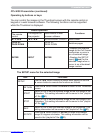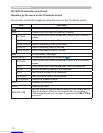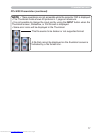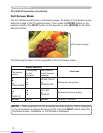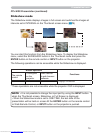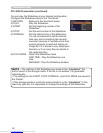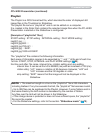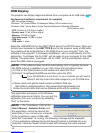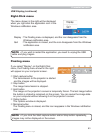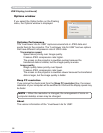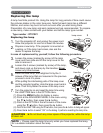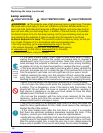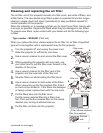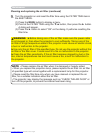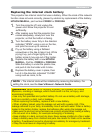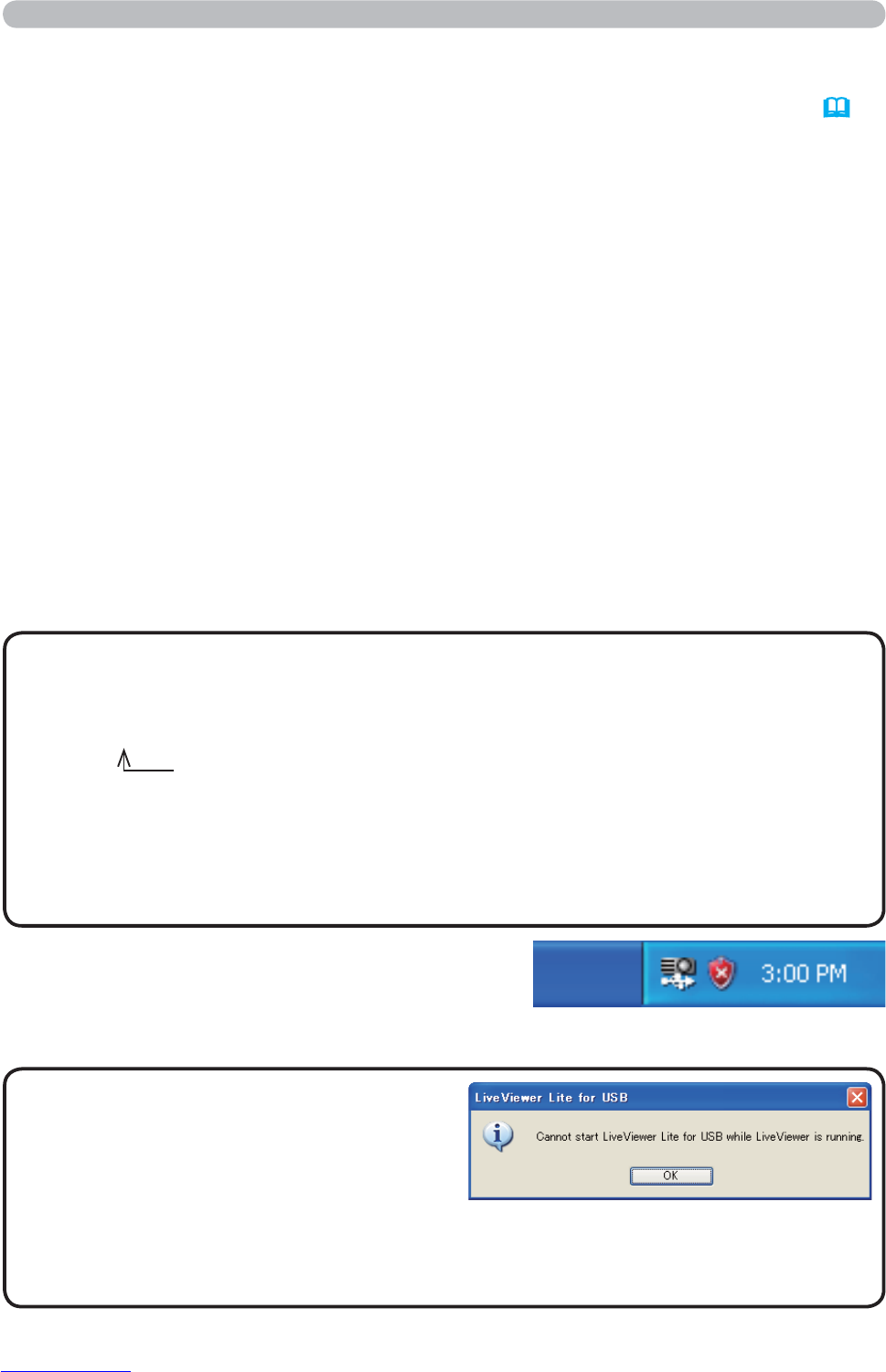
82
Presentation tools
USB Display
The projector can display images transferred from a computer via an USB cable (10).
Select the USB DISPLAY for the USB TYPE B item in the OPTION menu. When you
connect your computer to the USB TYPE B port on the projector using a USB cable,
the projector will be recognized as a CD-ROM drive on your computer.
Then, the
software in the projector, “LiveViewerLiteUSB.exe”, will run automatically and the
application, “LiveViewer Lite for USB”, will be ready on your computer for the USB
Display. The application, “LiveViewer Lite for USB”, will be automatically closed
when the USB cable is unplugged.
• If the software does not start automatically (this is typically because
CD-ROM autorun is disabled on your OS), follow the instructions below.
(1) Click on the [Start] button on the toolbar and select the “Run”
(2) Enter F:\LiveViewerLiteUSB.exe and then press the [OK]
• Please check and get the latest version at Hitachi Web site.
http://hitachi.us/digitalmedia or http://www.hitachidigitalmedia.com
Follow the instructions that can be obtained at the site for updating.
NOTE
If your CD-ROM drive is not drive F on your computer, you will need to
replace F with the correct drive letter assigned to your CD-ROM drive.
This application will appear in the Windows
notification area once it starts. You can quit the
application from your computer by selecting
“Quit” on the menu.
Hardware and software requirement for computer
• OS: One of the following.
Windows
®
XP Home Edition /Professional Edition (32 bit version only)
Windows Vista
®
Home Basic /Home Premium /Business /Ultimate /Enterprise
(32 bit version only)
• CPU: Pentium 4 (2.8 GHz or higher)
• Graphic card: 16 bit, XGA or higher
• Memory: 512 MB or higher
• Hard disk space: 30 MB or higher
• USB Port
• USB cable : 1 piece
• The “LiveViewer” (refer to the
User's Manual - Network Guide) and
this application cannot be used at the
same time. If you connect your computer
to the projector by using a USB cable
while the “LiveViewer” is running, the following message will be displayed.
• If any application software having the firewall function is installed into your
computer, make the firwall function invalid with following the user's manual.
NOTE
Downloaded from www.Manualslib.com manuals search engine