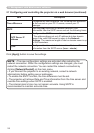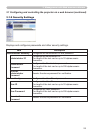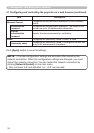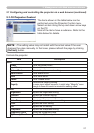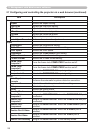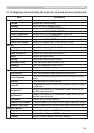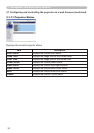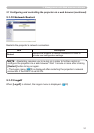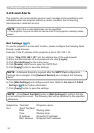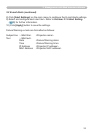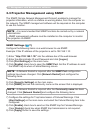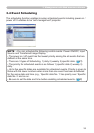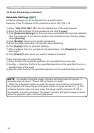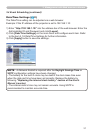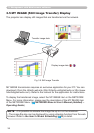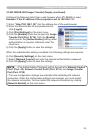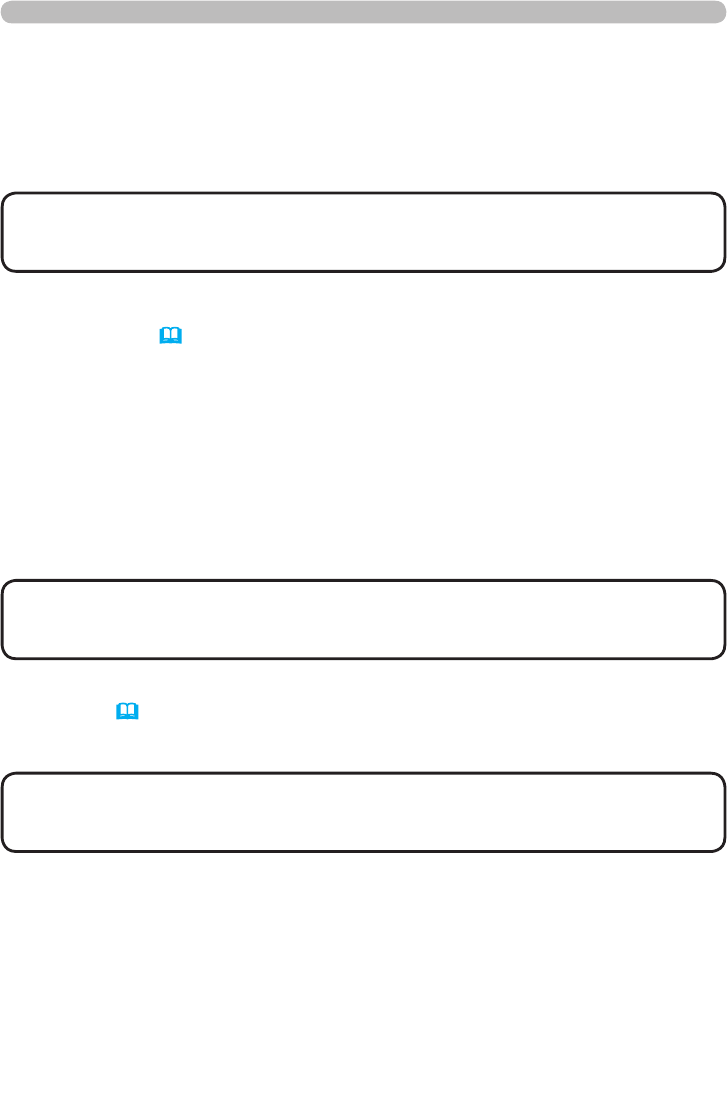
32
3. Management with Web browser software
3.2 E-mail Alerts
The projector can automatically send an alert message to the specied e-mail
addresses when the projector detects a certain condition that is requiring
maintenance or detected an error.
• Up to ve e-mail addresses can be specied.
• The projector may be not able to send e-mail if the projector suddenly loses
power.
NOTE
Mail Settings (
18)
To use the projector’s e-mail alert function, please congure the following items
through a web browser.
Example: If the IP address of the projector is set to 192.168.1.10:
1) Enter “http://192.168.1.10/” into the address bar of the web browser.
2) Enter the Administrator ID and password and click [Logon].
3) Click [Port Settings] on the main menu.
4) Click [Enable] check box to open the SMTP Port.
5) Click [Apply] button to save the settings.
6) Click [Mail Settings] and congure each item. Refer to the item 3.1.5 Mail
Settings (18) for further information.
7) Click [Apply] button to save the settings.
• Click [Send Test Mail] button in [Mail Settings] to conrm that the
e-mail settings are correct. The following mail will be delivered to the specied
addresses.
NOTE
Subject line :Test Mail <Projector name>
Text :Send Test Mail
Date <Testing date>
Time <Testing time>
IP Address <Projector IP address>
MAC Address <Projector MAC address>
• A Network Restart is required after the SMTP Port conguration
settings have changed. Click [Network Restart] and congure the following
items.
NOTE