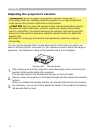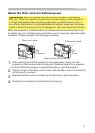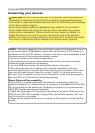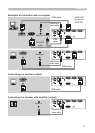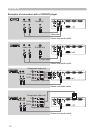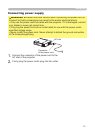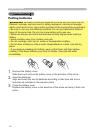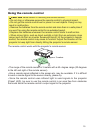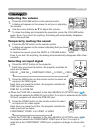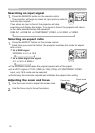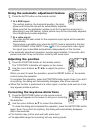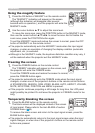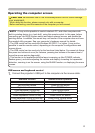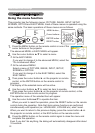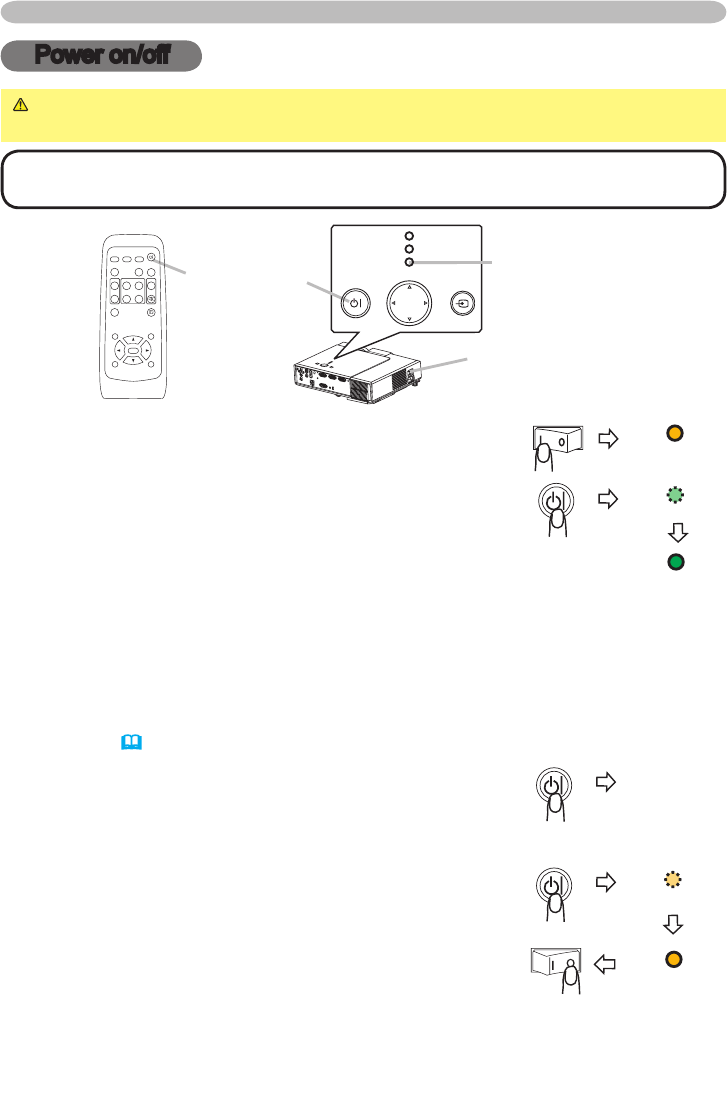
16
Power on/off
Power on/off
WARNING
►
When the power is on, a strong light is emitted. Do not look
into the lens or vents of the projector.
NOTE • Turn the power on/off in right order. Please power on the projector
before the connected devices. Power off the projector after the connected devices.
Power switch
STANDBY/ON
button
POWER
indicator
Turning on the power
1.
Make sure that the power cord is firmly and correctly
connected to the projector and outlet.
2.
Open the lens cover, and set the power switch to the
ON position.
The power indicator will light to solid orange. Then wait
several seconds because buttons may not function for
these several seconds.
3.
Press the STANDBY/ON button on the projector or remote control.
The projector lamp will light up and the POWER indicator will begin blinking
green. When the power is completely on, the indicator will stop blinking light
green.
To display the picture, select an input signal according to the section "Selecting an
input signal"
(
17)
.
Turning off the power
1.
Press the STANDBY/ON button on the projector or
remote control.
The message "Power off?" will appear on the screen for
approximately 5 seconds.
2.
Press the STANDBY/ON button on the projector or
remote control again while the message is visible.
The projector lamp will go off, and the POWER indicator
will begin blinking orange.
Then the POWER indicator will stop blinking and light to
solid orange when the lamp cooling is complete.
3.
Make sure that the power indicator lights to solid orange, set the power switch
to the OFF position. The POWER indicator will go off. Close the lens cover.
Power off?
POWER
(Solid orange)
POWER
(Blinking green)
POWER
(Solid green)
POWER
(Blinking orange)
POWER
(Solid orange)
STANDBY/ON INPUT
MENU
POWER
TEMP
LAMP
VIDEO
RG
B
SEARC
H
STANDBY/ON
FREEZE
OFF
ON
MAGNIFY
ASPECT AUTO
BLAN
K
HOME
PAGE UP
PAGE DOWN
END
MUTE
VOLUME
KEYSTONE
POSITION
ES
C
ENTE
R
MENU
RESE
T