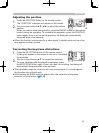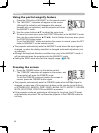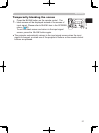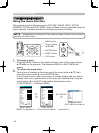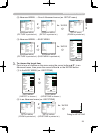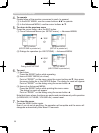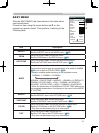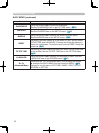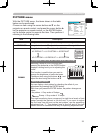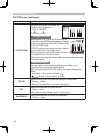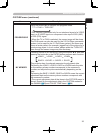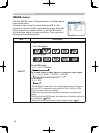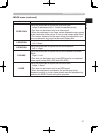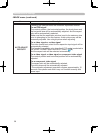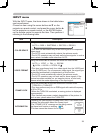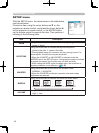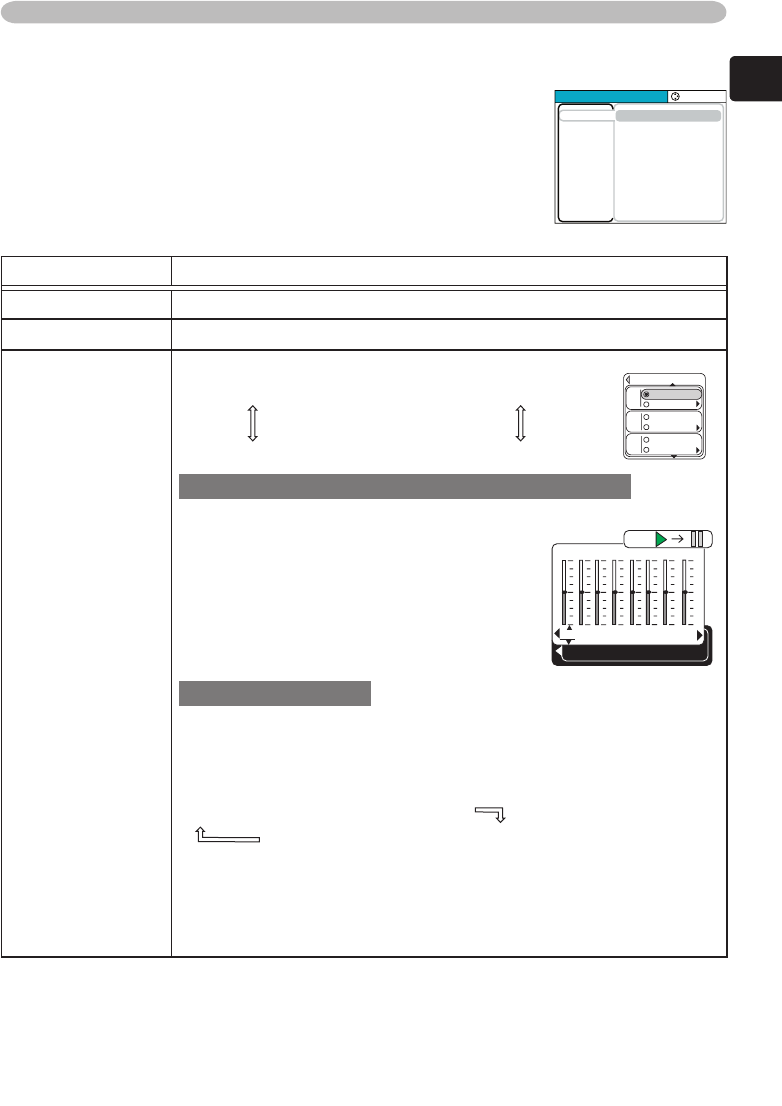
33
ENGLISH
Multifunctional settings
With the PICTURE menu, the items shown in the table
below can be performed.
Choose an item using the cursor buttons ▲/▼ on the
projector or remote control, and press the cursor button ►
on the projector or remote control, or the ENTER button
on the remote control to execute the item. Then perform it
referring to the following table.
PICTURE menu
Item Description
BRIGHT Using the buttons ▲/▼ adjusts the brightness. : Light
Dark
CONTRAST Using the buttons ▲/▼ adjusts the contrast. : Strong
Weak
GAMMA
Using the buttons ▲/▼ switches the GAMMA mode.
#1 DEFAULT
#1 CUSTOM
#2 DEFAULT
#3 CUSTOM
#3 DEFAULT
#2 CUSTOM
Selecting a mode of CUSTOM and then
pressing the button ► or the ENTER button
displays a dialog to aid you in adjusting the
mode.
This function is useful when you want to
change the brightness of particular tones.
Choose an item using the buttons ◄/►, and
adjust the level using the buttons ▲/▼.
You can display a test pattern for checking the effect of your
adjustment by pressing the ENTER button.
Each time you press the ENTER button, the pattern changes as
below.
No pattern
Gray scale of 9 steps
Ramp
Gray scale of 15 steps
The eight equalizing bars correspond to eight tone levels of test
pattern except the darkest in the left end. If you want to adjust
the 2nd tone from left end on the test pattern, use the equalizing
adjustment bar “1”. The darkest tone at the left end of the test
pattern cannot be controlled with any of equalizing adjustment bar.
1
+0
2
+0
3
+0
4
+0
5
+0
6
+0
7
+0
8
+0
GAMMA
[
CUSTOM 1
]
ENTER :
DEFAULT
CUSTO
M
DEFAULT
CUSTO
M
GAMMA
DEFAULT
CUSTO
M
#1
#2
#3
MENU
[
RGB
]
:SELECT
PICTURE
IMAGE
INPUT
SETUP
SCREEN
OPTION
EASY MEN
U
BRIGHT
CONTRAS
T
GAMMA
COLOR TEMP
COLOR
TINT
SHARPNES
S
PROGRESSIVE
MY MEMOR
Y
+0
+0
DEFAULT
1
HIG
H
+0
+0
+0
TURN OFF
SAVE
1
To adjust #1 CUSTOM, #2 CUSTOM or #3 CUSTOM
Using a test pattern