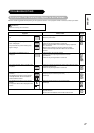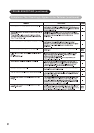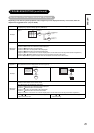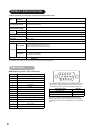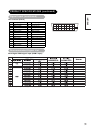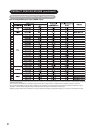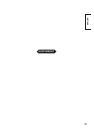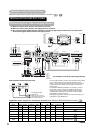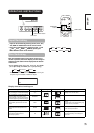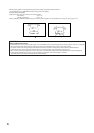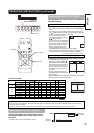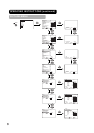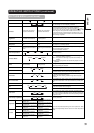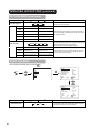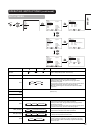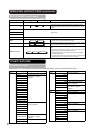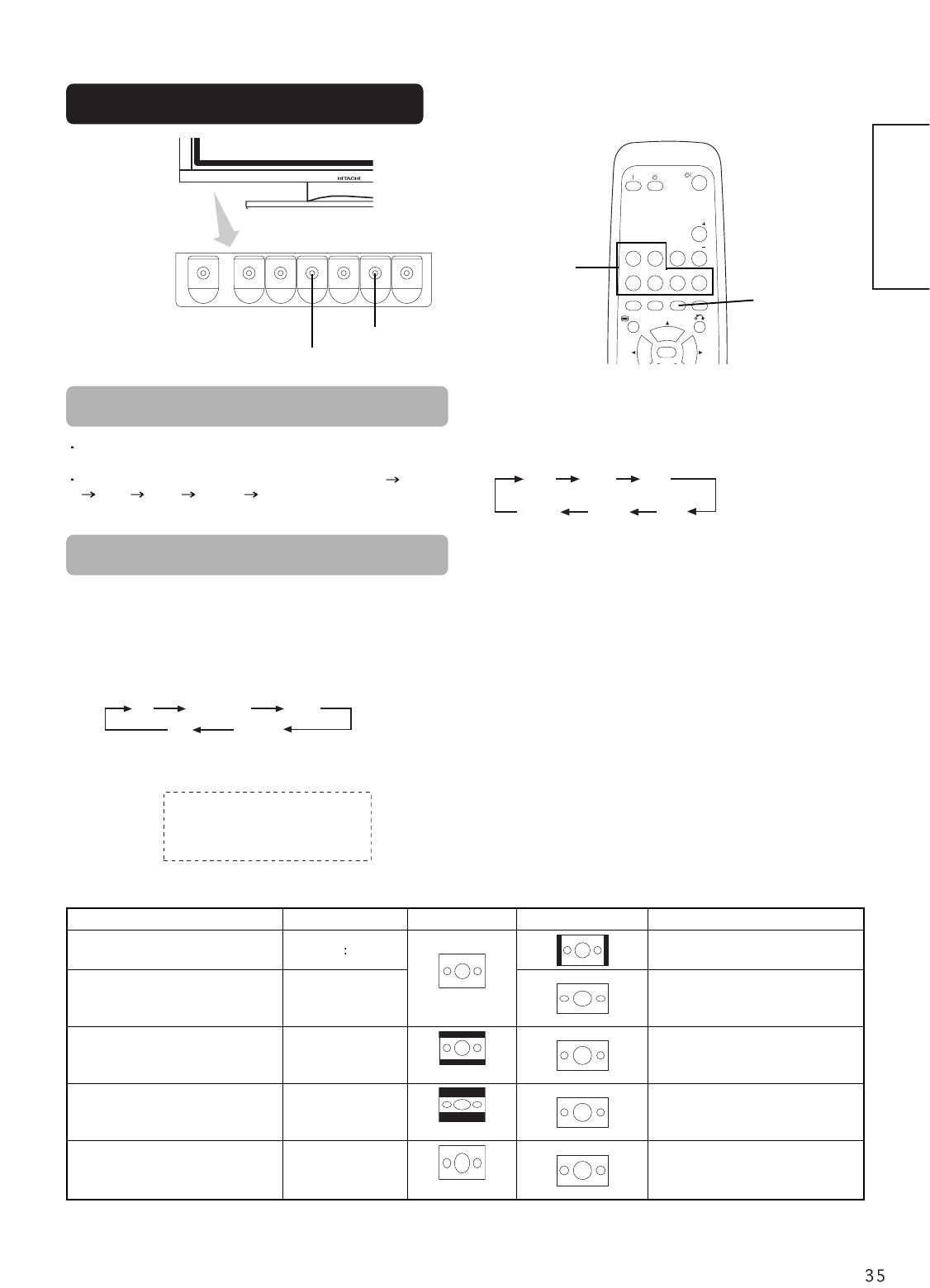
ENGLISH
OPERATING INSTRUCTIONS
Input Switching
AV1 AV 2
RGB 1 RGB 2
AV3
MUTE VOL
VOL
AV4
AUTO PinP
OK
SIZE RECALL
MENU
Input can be switched by pressing the AV1, AV2, AV3,
AV4, RGB1 or RGB2 buttons of the remote control.
Input can be switched in the sequence of AV1
AV2
AV3 AV4
RGB1 RGB2 by pressing the
INPUT SELECT button of the monitor.
AV1 AV2 AV3
RGB2 RGB1 AV4
INPUT SELECT button
RGB/VIDEO
buttons
SIZE button
Each time the SIZE button of the remote control or the
monitor is pressed, the screen display size will change in
sequence and the status will be displayed at the bottom
of the screen.
Full
Size Switching
• During VIDEO signal input (AV1, AV2, AV3, AV4, RGB1
(set to [DVI-STB]) and RGB2 (set to [Component]))
• The size will fix as Full mode and not change when receiving the
component signal of 1080i/50, 1080i/60 or 720p/60.
4:3 Panoramic Zoom
Full Cinema
Display size selection diagram
When you want to Set the display size Input signal Display screen Remarks
Play a 4:3 image in a 16:9 screen faithfully.
4
3
Blanking occurs on both sides.
Play a 4:3 image in a 16:9 screen with the
height and width of the middle of the
screen enlarged on equal scales and with
both sides appearing somewhat enlarged.
Panoramic
Play a 16:9 VISTA size image in the 4:3
image faithfully reproduced on the 16:9
screen.
Zoom
• The 4:3 image is called a letterbox
image.
• In some cases, some slight blanking may
remain at the top and bottom.
Play a 21:9 Cinema size image in the 4:3
image expanded vertically on the 16:9
screen.
Cinema
In some cases, some slight blanking may
remain at the top and bottom.
Play a 4:3 image faithfully in a 16:9 screen
in the standard vertical size and
horizontally squeezed.*
Full
* An image with an aspect ratio of 16:9
shrunk horizontally to 4:3 to display in a
4:3 screen
(4:3 signal)
(Squeeze)
(Vista)
(Cinema)
SIZE button