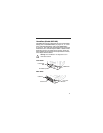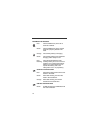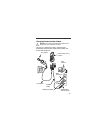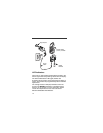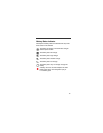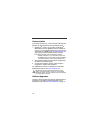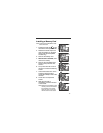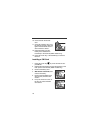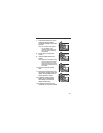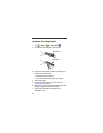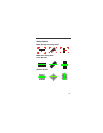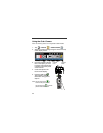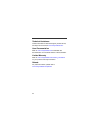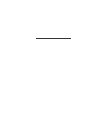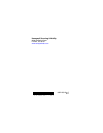22
Using the Color Camera
Note: The following feature is not supported in 99GX models.
1. Tap > Demos > Camera Demo .
2. Adjust the camera settings using the menu at the top
of the display screen.
3. Point the terminal's camera
lens at the object you want
to capture. The camera lens
is located on the back panel
of the terminal.
4. Center the object in the
touch screen display.
5. Press the ENT key .
The terminal’s red LED
illuminates during picture
capture.
Note: Tap the green arrow to
review or edit your pictures.
Tap the green box to exit the
picture review/edit screen.
Camera
Lens
Camera
Flash
ENT