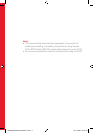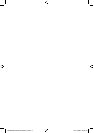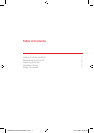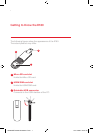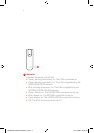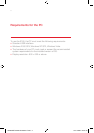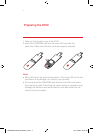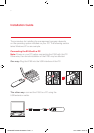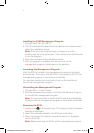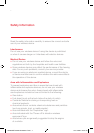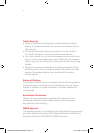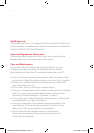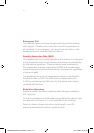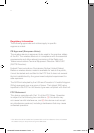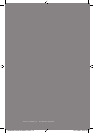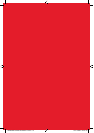6
Installing the E180 Management Program
1. Connect the E180 with the PC.
2. The OS automatically detects and recognizes new hardware and
starts the installation wizard.
Note: If the auto-run program does not respond, find the
AutoRun.exe file in the driver path. Then double-click AutoRun.exe
to run the program.
3. Follow the prompts of the installation wizard.
4. After the program is installed, the shortcut icon of the
management program is displayed on the desktop.
Launching the Management Program
After the E180 is installed, the management program is launched
automatically. Then every time the E180 is connected to the PC, the
management program is launched automatically.
You can also double-click the shortcut icon on the desktop to
launch the management program.
Uninstalling the Management Program
1. Choose Start > Control Panel.
2. Find the management program, and click Add/Remove Program
to uninstall the management program.
Note: It is recommended to restart the PC after the uninstallation
to ensure that the management program is completely uninstalled.
Removing the E180
1. Double-click in the system tray. The Unplug or Eject Hardware
interface is displayed.
2. Select the hardware related to the E180 and click Stop.
3. When the prompt “It is safe to remove the device” is displayed,
remove the E180.
Note: Before removing the E180, exit the management program.
32682 MET Mobile Broadband Trial6 6 13/11/2008 09:01:58