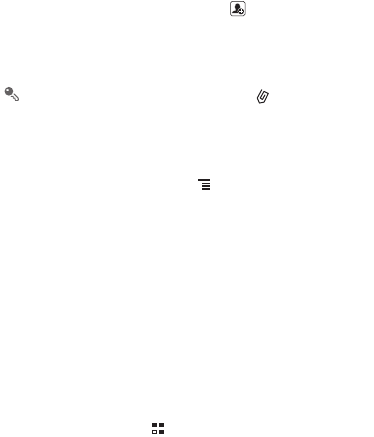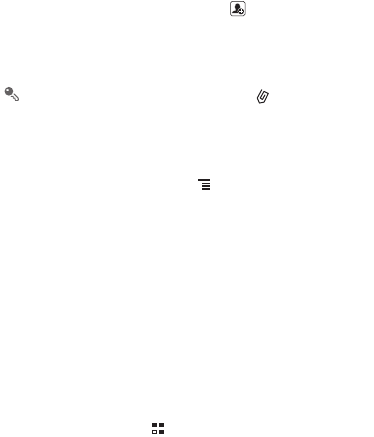
Creating and Sending a Multimedia
Message
You can use multimedia messages to make everyday communications very special.
You can record a message and send it as an audio file, sing 'Happy Birthday' and
send it to friend, or send a slideshow of photographs of a special event. The
possibilities are endless.
1. Enter a phone number in the
To
field, or touch to select a contact from
Contacts
or
Groups
.
2. Touch the composition text box to start entering your message.
3. When the message is ready to be sent, touch
Send
.
On the message editing screen, you can also touch , and then select your
desired files to add.
Adding a Slideshow
If you want to attach more than one file to your message, use the
Slideshow
option.
1. On the message editing screen, touch to display the options panel.
2. Touch
Add
>
Slideshow
, and then select a slide to start editing it.
3. Touch
Add slide
to add more slides.
4. Touch
Done
to finish composing your message and return to the multimedia
message screen.
5. To alter your multimedia message, touch the slideshow on the multimedia
message screen. When the message is ready to be sent, touch
Send
.
Adding an Email Account
When using the
Email
application for the first time, you must configure an email
account. The Email setup wizard helps you to configure your account. A number of
popular email systems are supported. You can work with the same email service that
you use on your PC or you can select another email service.
1. On the Home screen, touch >
Email
.
2. In the email system list, select a system, or select
Others
.