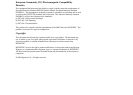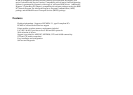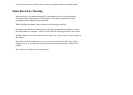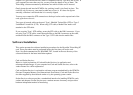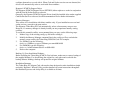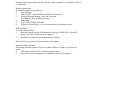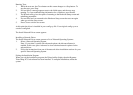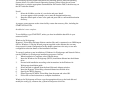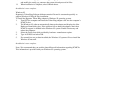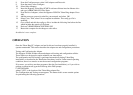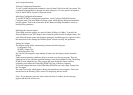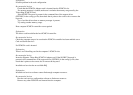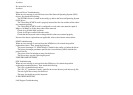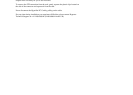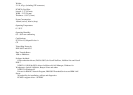The following sections present instructions for installing specific Network Operating
System drivers. For other Network Operating Systems, please follow the on-screen
instructions or print the appropriate documentation file from the DOCS sub-directory on
the SPT software diskette.
Novell
1. Select the NetWare version of your choice and press Install.
A screen appears which prompts you to enter the destination directory.
2. Keep the default path or enter a new path and press OK to confirm the destination
directory.
A progress screen appears as the wizard utility creates the necessary files, including the
STARTNET.BAT file.
Installation is now complete.
To run NetWare, type STARTNET, unless you have installed the batch file in your
autoexec.bat file.
Windows for Workgroups
Hypertec's Token Ring Software diskette contains files and is structured as an OEM import
disk for Windows. Using the Wizard program supplied on the diskette, the user may
choose special custom configuration for the adapter operation or the easy-to-use auto-
configuration selection feature of the installation software.
To correctly perform a new installation of Windows for Workgroups and Network Driver,
use the Windows for Workgroups installation program as follows:
1. When installation is complete, select OK and reboot.
2. Insert the Windows for Workgroups (WFW) installation diskette into the diskette
drive.
3. Proceed with installation according to the instructions in the Windows for
Workgroups installation guide.
4. Select unlisted or updated from the Install Network Adapter window.
5. Insert the Hypertec Token Ring software diskette into the disk drive.
6. Specify the \WFW directory.
7. Select Hypertec PCMCIA Token Ring from the menu and select OK.
8. Follow the on-line instructions to complete installation.
Windows for Workgroups will now copy the appropriate drivers to the hard disk and
modify the config.sys, autoexec.bat, system.ini and protocol.ini files.