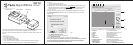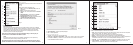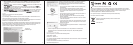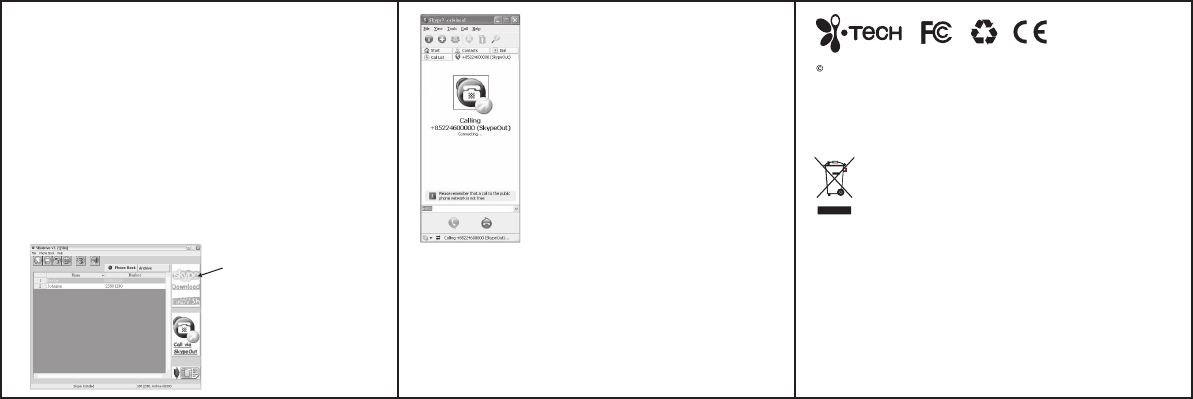
We hope you enjoy using your SIMDrive. If you have any problems or
issues with your SIMDrive please contact your dealer or refer to
www.itechdynamic.com for further contact details and information.
Care and Maintenance
•
Do not expose the SIMDrive to liquid, moisture or humidity as it is
not waterproof.
•
Do not use abrasive cleaning solvents to clean the SIMDrive.
•
Do not expose the SIMDrive to extremely high or low temperatures.
•
Do not dispose of the SIMDrive in a fire as it may result in an
explosion.
•
Do not bring your SIMDrive in to contact with any sharp objects as
this will cause scratches and damage.
•
Do not stick anything inside the SIMDrive as this may damage
internal components.
•
Do not attempt to disassemble the SIMDrive as it does not contain
serviceable components.
•
If you do not use the SIMDrive for a long period, please remove the
battery and make sure to store it in a dry place, free from extreme
temperatures and dust.
Safety Information
•
Never allow children to play with the SIMDrive – small parts may be
a choking hazard.
•
Observe all signs that require an electrical device or RF radio product to be switched off in
designated areas. These could include hospitals, blasting areas, and potentially explosive
atmospheres.
Declaration of Conformity
We, i.Tech Dynamic Ltd., declare that the following product:
Product Name: SIMDrive
Model No.: C51-A05042-XX
Is in conformity with the following essential requirements of EMC Directive 89/336/EEC as last amended
by EC Directive 93/68/EEC.
A copy of the Declaration of Conformity can be found at:
http://www.itechdynamic.com
7. Move To Archive – Move a phone book record to “Archive” by selecting the record from the
display panel. The removed record will be deleted from ‘Phonebook’ and only appear on the
Archive item.
8. Copy To Phone BookCopy To Phone Book – Retrieve a record from the “ArchiveArchive” to Phone Book. You will need to click
on the “ArchiveArchive” tab on the display panel, select the desirable record and select the Copy To Copy To
Phone Book Phone Book function for retrieval. The copied record will be displayed on both the phone book
display panel and the Archive display panel.
9. Write Phone Book to SIM Write Phone Book to SIM – Write the records on the Phone BookPhone Book to your SIM card. You will need
to select the “Copy to Phone BookCopy to Phone Book” tab on the display panel, and select “OK” to confirm. Your
existing records on the SIM card will be overwritten by the Phone BookPhone Book on the display panel.
(c) Help
Displays the information of the SIMDrive application.
Call via SkypeOut
If you have Skype software installed on your PC, as well as being able to call friends from PC to PC,
SIMDrive now allows you to SkypeOut Call to any mobile or landline.
If you do not have Skype software, please go to the Skype website www.skype.com or click on the
download icon as highlighted in fig 6. Please note the software is free.
The SIMDrive program gives you flexibility and convenience when you are making a SkypeOut call.
Simply call your friend you wish to make a SkypeOut call to (select name from the contact list you
already loaded) and select “Call via SkypeOut” from the “Phone Book” menu.(see Fig.6)
Once it is selected, a SkypeOut call will be initiated (Fig.7).
Dispose of the packaging and this product in accordance with
the latest provisions.
Printed in China
2005 Hutchison Harbour Ring Enterprises Limited
All rights in this publication are reserved and no part may be reproduced without the prior written
permission of the publisher. The contents of this publication are believed to be correct at the time of
going to press, but any information, specifications, products or services mentioned may be
modified, supplemented or withdrawn without further notice.
The Stylized i.Tech logos are trademarks owned by Hutchison Harbour Ring
Enterprises Limited or its affiliates.
7 8 9
Fig. 6
Fig. 7
Click here to
download Skype