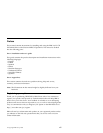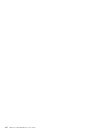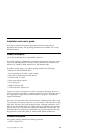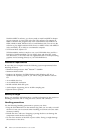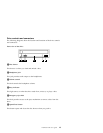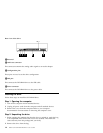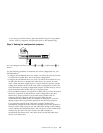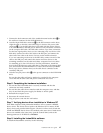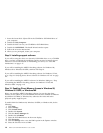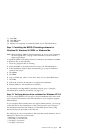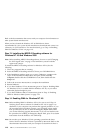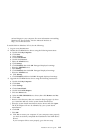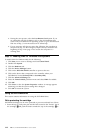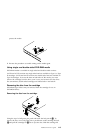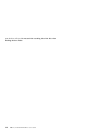1. Connect the dual-connector end of the included internal audio cable 1to
the audio-out connector on the DVD-ROM drive.
2. Attach a 40-pin IDE-cable connector 2to the IDE connector on the drive.
Align the cable so that the color-coded edge is closest to the power cable
connector 3. Use the IDE cable that is provided with this option if there
is no cable attached to the IDE port or if there is only one device connector
on the computer IDE cable. The IDE cable can have up to three connectors.
For the best signal quality when you are connecting only one device to the
IDE cable, connect one end of the cable to the IDE port, and connect the
other end of the cable to the device. Do not use the middle connector.
If you are connecting two devices to the IDE cable, connect one end of the
cable to the IDE port, and connect the master and slave devices to the
remaining connectors on the other end. Many computers have two cables
for atttaching up to four ATA devices. For best performance, attach fast
devices (hard disk drives) to the cable that is connected to the primary IDE
port, and connect the DVD-RAM drive or other slower devices (CD-ROM
drives, tape drives, diskette drives) to the cable that is connected to the
secondary IDE port.
3. Attach a four-pin power cable 3to the power connector on the DVD-RAM
drive.
Be sure that the cables will not be pinched or crowded by the computer
cover and that all other cable and power connections are secure.
Step 6. Completing the hardware installation
1. Be sure that the DVD-RAM drive is securely mounted and that the
connectors are firmly attached.
2. Be sure that the cables do not interfere with the computer cover, and that
they do not block the power-supply fan blades or airflow paths.
3. Reinstall the computer cover.
4. Reconnect all external devices.
5. Plug all power cords into the wall outlets.
Step 7. Verifying device driver installation in Windows NT
Some IBM computers with preinstalled Windows NT 4.0 contain a PIIXIDE
device driver. This device driver replaces the Windows NT 4.0 native ATAPI
device driver and provides DMA support. The drive will not work if both the
ATAPI and PIIXIDE device drivers are enabled at the same time. If both device
drivers are enabled at the same time, open the Control Panel, and set the
Startup parameter of ATAPI.SYS to Disabled.
Step 8. Installing the InstantWrite software
To install the InstantWrite software, do the following:
Installation and user’s guide 1-7