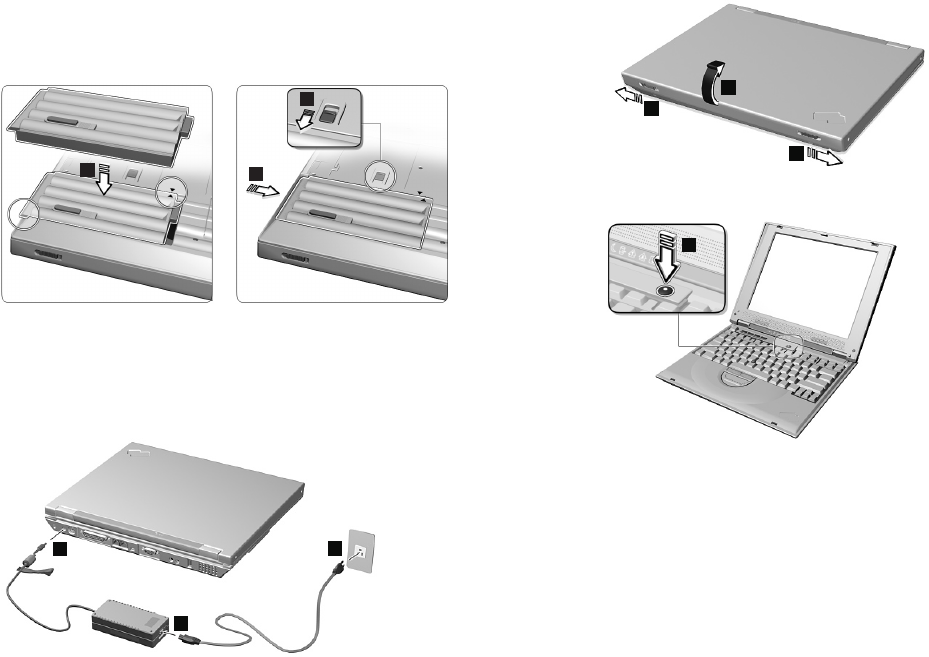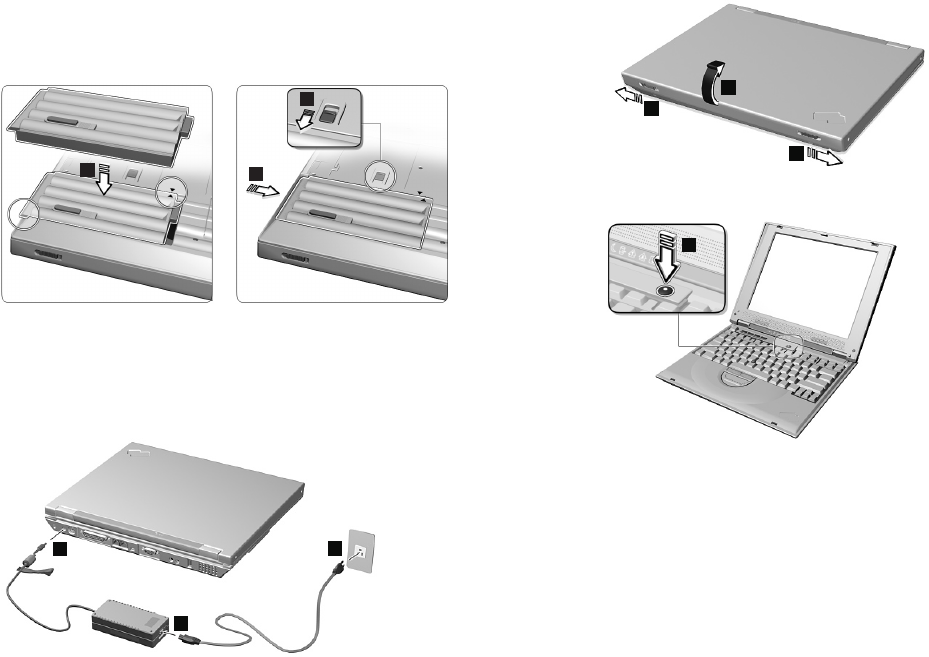
Setting up your computer
1. Connect power.
a. Turn the computer over. Set the battery pack in the
battery compartment (1), and slide it into place (2).
1
2
3
Secure the battery pack by sliding the battery-pack latch
to the lock position (3).
b. Connect the AC Adapter to the computer's power jack
(at the rear of the computer) in the order shown.
1
2
3
2. Turn on system.
a. Open the liquid crystal display (LCD).
Pull the LCD latches (1) and open the LCD (2). Then
position the LCD so that it is convenient for viewing.
2
1
1
b. Press the power switch (1).
1
3. Operating controls.
Using the TrackPoint
The TrackPoint is a unique device for moving the cursor on
the screen. You can perform all mouse operations with the
TrackPoint. The left and right click buttons function like the
left and right click buttons on a mouse. For an explanation of
the Internet Scroll Bar, see the
User's Reference
.
To move the cursor, use the red-topped stick at the center of
the keyboard. Press gently with your left or right index finger
in the direction you want to move the cursor. To select and
2