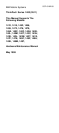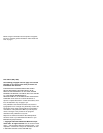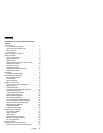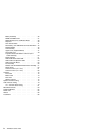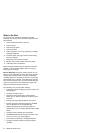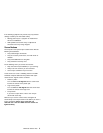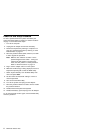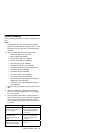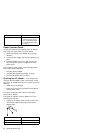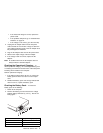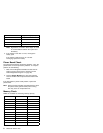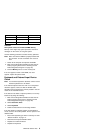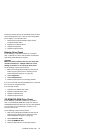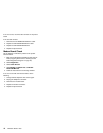Power-On and Setup Password
To clear a password from the system, first identify the
system password switch by referring to “Switch Locations”
on page 74, then follow these steps:
1. Turn off the computer.
2. Unplug the AC Adapter and remove the battery.
3. Remove the keyboard by referring to “Keyboard” on
page 39, and the thermal plate by referring to “CPU
Thermal Plate” on page 41.
4. Move the password switch (SW3, switch 4) from OFF
to ON to bypass the password.
Note: SW2 has four switches. Its switch 4 is the
password bypass/check switch. Turning the
switch to the ON position is "bypass pass-
word"; the OFF position is "check password".
Refer to “Switch Locations” on page 74.
5. Plug in the AC adapter and turn on the system.
6. While the ThinkPad logo is being displayed, wait for a
beep before pressing F1 to enter the BIOS Utility.
7. Select "System Security" from the BIOS Utility main
menu and press Enter.
8. Set the "Power-On Password" setting to "None" to
clear the password.
9. Save and exit the BIOS Utility.
10. Turn off the system and unplug the AC Adapter.
11. Move the password switch from ON to OFF to enable
the password function.
12. Reinstall the thermal plate and keyboard.
13. Reinstall the battery pack and plug in the AC Adapter.
To use the password function again, enter the BIOS Utility
and set a password.
4 ThinkPad i Series 1400