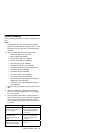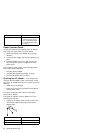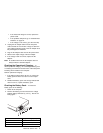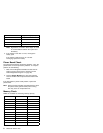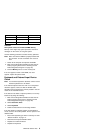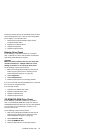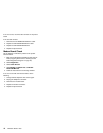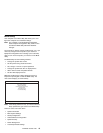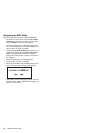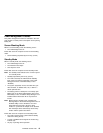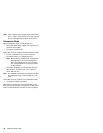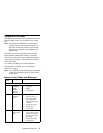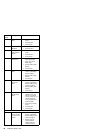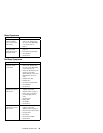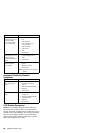BIOS Utility
Your computer has a BIOS Utility that allows you to con-
figure the computer an its hardware settings.
Note: The computer is also bundled with a Windows-
based computer management utility similar in func-
tion with the BIOS Utility called the Notebook
manager.
The computer is already correctly configured for you. If you
make any changes to the computer or you receive an
Equipment Configuration Error message (error code 246)
after you turn on the computer, you need to run the BIOS
Utility.
The BIOS Utility has the following functions:
Change the system date or time
Set the power-saving modes and timers
Set, change, or remove a system password
Change the system boot drive or display device
Add or remove serial and parallel devices
Set the video display features
While the ThinkPad logo is being displayed, wait for a
beep before pressing F1 to enter the BIOS Utility. The
main screen displays (as shown below).
BIOS Utility
System Information
Basic System Settings
Startup Configuration
Onboard Devices Configuration
System Security
Power Management
Load Default Settings
↑↓ ↵= Move highlight bar, = Select, Esc = Exit
Note: If the Setup password is set, you need to enter the
Setup password to gain access to the BIOS Utility.
There are seven main menu items:
System Information
Basic System Settings
Startup Configuration
Onboard Devices Configuration
System Security
Power Management
Load Setup Default Settings
ThinkPad i Series 1400
13