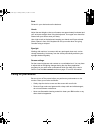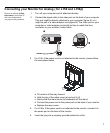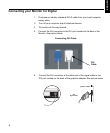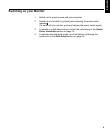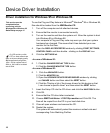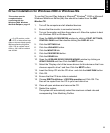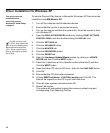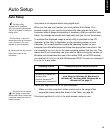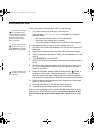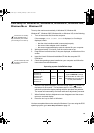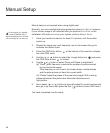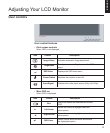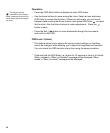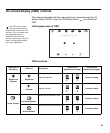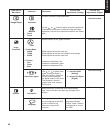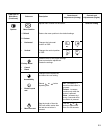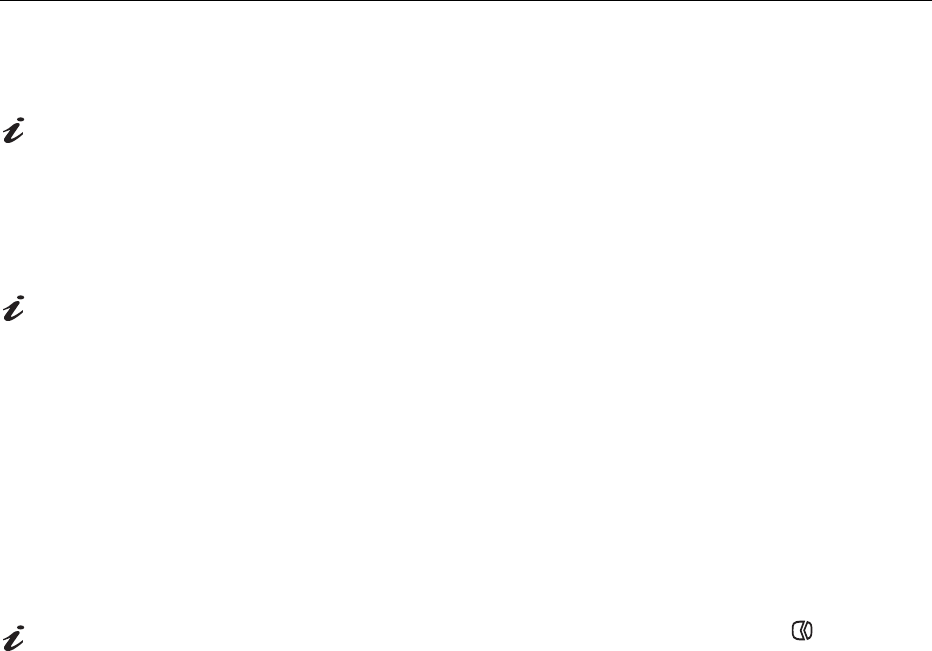
14
Auto Setup for DOS
To set up the monitor automatically in DOS, do the following:
If the monitor is in standby
mode (STANDBY ON), it
may automatically turn off while
you are waiting for it to warm up. If
this happens, switch off the
monitor and switch it on again
after a few seconds.
1. Turn on the monitor first; then turn on the computer.
If the message CHECK SIGNAL CABLE is displayed, or if nothing is
displayed, check:
• that the video interface cable is connected properly.
• the correct video adapter card is installed.
• the correct supported display mode is selected for your computer.
If you are using PC-DOS/V,
change to U.S. mode by
typing
‘CHEV US’
and pressing
ENTER at the command prompt.
2. Wait approximately 15 minutes, until the monitor warms up.
3. Insert the User’s Guide and Installation Files CD into the computer CD-
ROM drive.
4. Display the command prompt screen of the DOS full-screen display.
5. Type d:\ (change the drive letter to match your CD-ROM drive if it is not
drive D).
6. Type TESTPATD and press ENTER.
7. Select from the screen the number for the color or text mode you want to
set up.
8. Select from the screen the number for the video mode you want to set
up. You can repeat this process for as many of the color and video
modes as you need.
The size and diversity of the
dot pattern varies with the
screen resolution.
9. When the dot pattern appears, press the Image Setup ( ) button at
the bottom of the monitor. This activates the
AUTO SETUP procedure,
which will optimize the display settings with the provided dot-patterns.
The screen will momentarily turn black while auto adjustment proceeds.
10. When finished, the Auto Adjustment menu disappears and the screen
returns to a normal display.
11. Press the ESCAPE key to exit the test pattern program.
12. Type Exit at the command prompt to return to Windows.
If you use other operating systems, perform the appropriate Auto Setup for
those systems using instructions given in "
Auto Setup for Windows 95, Win-
dows 98, Windows NT, Windows 2000, Windows Me or Windows XP
on page
15".
L170_E.fm Page 12 Tuesday, February 11, 2003 12:51 AM