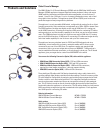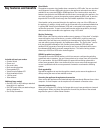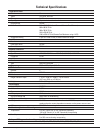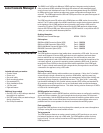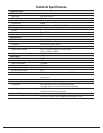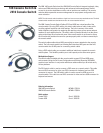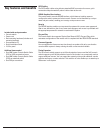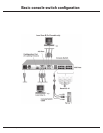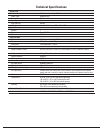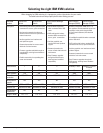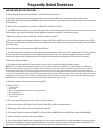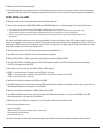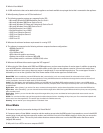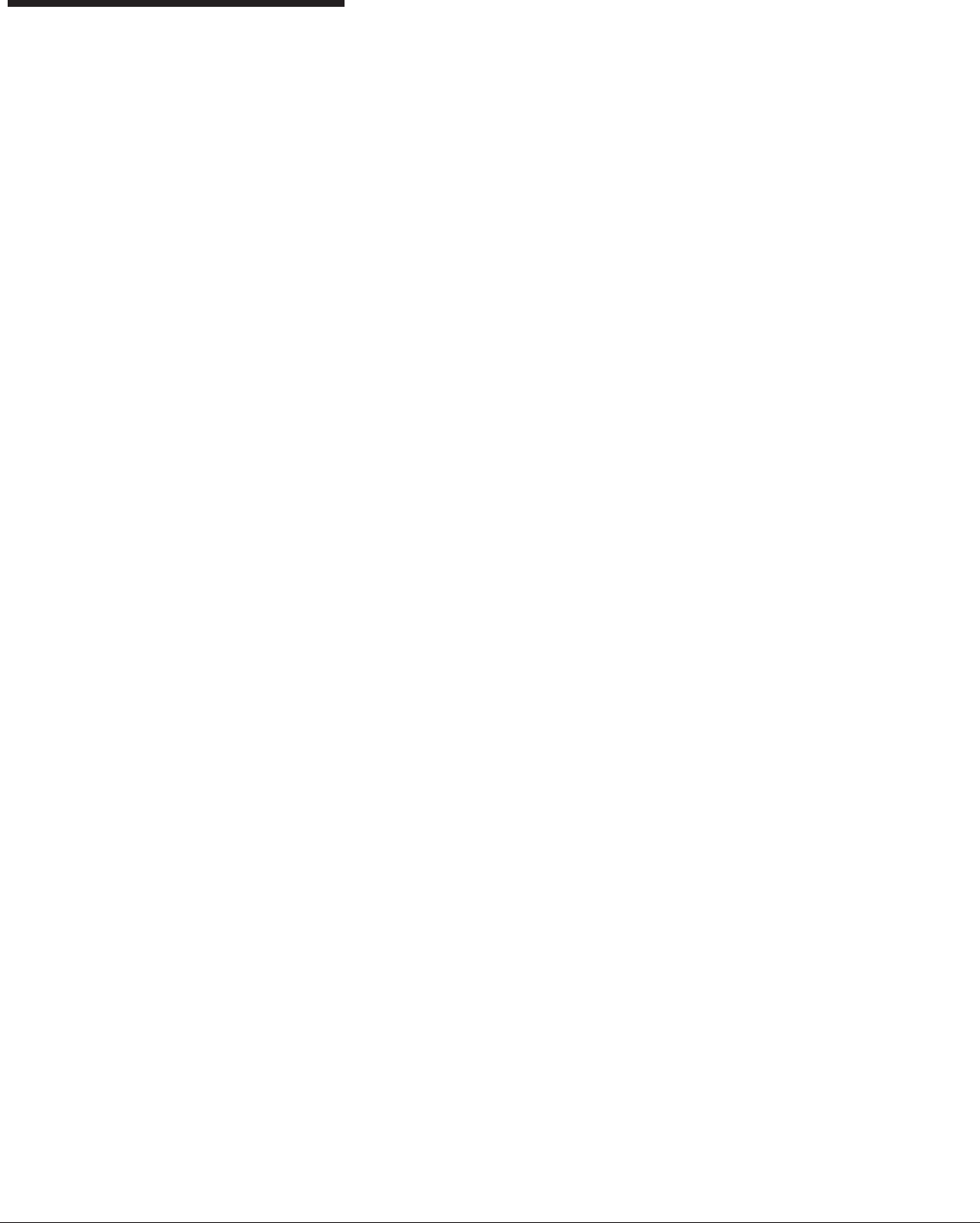
Virtual Media
The appliance supports virtual media when connected to a VCO cable. You can use virtual
media support to connect USB media devices to the appliance and make those devices
available to any connected GCM2 or GCM4 appliance. Use virtual media to move data
between a target device and USB media devices that are connected to the appliance. You
can install, upgrade, or recover the operating system; update the BIOS code; or start the
target device from a USB drive through the virtual media capabilities of the appliance.
Virtual media can be connected directly to the appliance using one of four USB ports on
the appliance. In addition, virtual media can be connected to any remote workstation that
is running IBM Virtual Console Software (VCS) and is connected to the appliance using
an Ethernet connection. To open a virtual media session with a target device, the target
device must first be connected to the appliance using a VCO cable.
Chaining Technology
IBM’s unique cable chaining solution enables users to manage a “daisy chain” of multiple
servers through a single connection to a console or KVM switch, replacing many long
cables with just a few short ones, simplifying rack management, helping lower cabling
cost and reducing setup, diagnostic, and maintenance times. The “daisy chain” connec-
tivity has the added advantage of thin, flexible industry-standard CAT5 cabling and
standard RJ-45 connectors removing the need for one-to-one, dedicated cable connec-
tions between KVM switch ports and managed devices. This cable chaining solution
allows up to 16 KCOs or UCOs to be chained together.
OSCAR® graphical user interface
The appliance uses the OSCAR interface, which has menus to configure the switching
system and select computers. You can list target devices by unique name, eID (electronic
ID), or port number. Use the OSCAR interface to protect the switching system with a
screen saver password. After a user-defined time, the screen saver mode engages and
access is prohibited until the correct password is entered to reactivate the switching
system.
Flash upgradability
Upgrade the appliance at any time through the network port to ensure the appliance is
always running the most current available version.
Accessing the appliance through network connection
Users access the appliance and all attached target devices through Ethernet from a client
computer. A client computer can be anywhere a valid network connection exists.
Accessing target devices
When you access the VCS, a listing of all target devices you have permission to view and
manage opens. When you select a target device from the list, the video of the selected
target device opens in a Video Viewer window.
Key features and benefits
Last updated October 2005 3
Included with each part number:
• Console Switch
• Power cord
• One serial cable
• Rack-mounting brackets
• Documentation CD
• Virtual Console Software CD
• Quick Installation Guide
• 1-U filler panel
• 16 terminators
Additional items needed:
• One KCO, UCO, or VCO cable per attached
target device or appliance
• One CAT5 patch cable per attached target
device or appliance
• One Phillips screwdriver