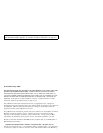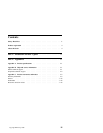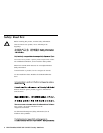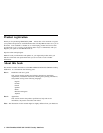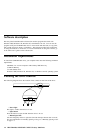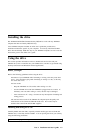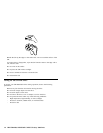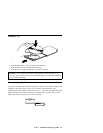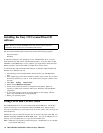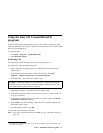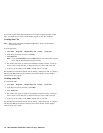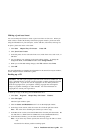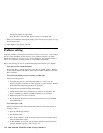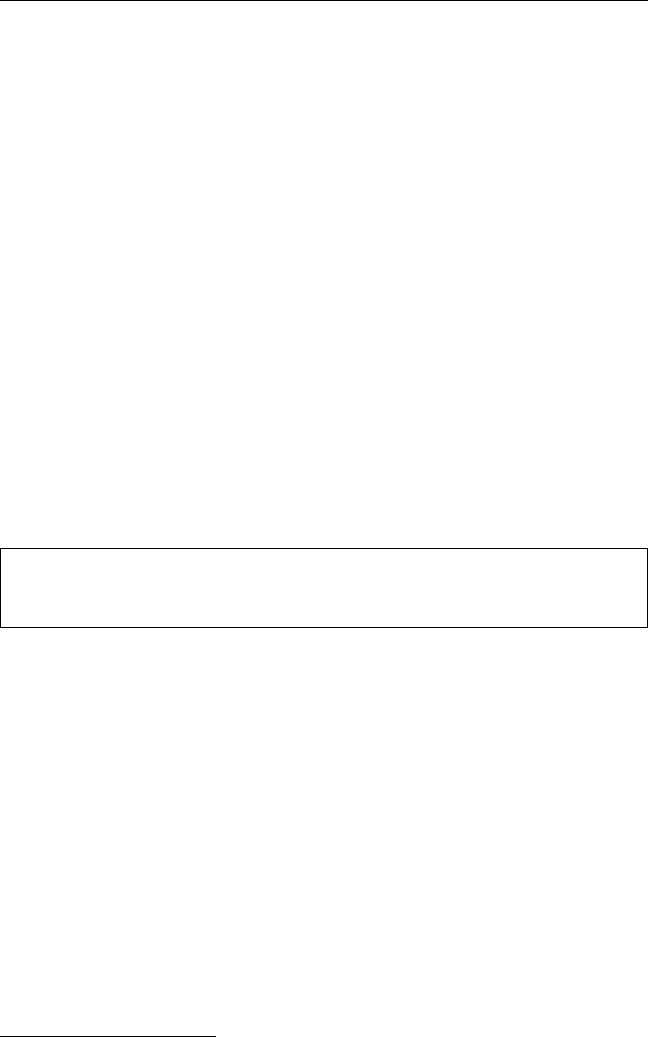
Using the Easy CD Creator/DirectCD
programs
To use the Easy CD Creator/DirectCD software, insert a blank or partially-recorded
CD-R or CD-RW disc (this option kit includes a blank CD-R disc and a blank CD-RW
disc) into your CD-RW drive.
To open DirectCD:
1. Click Start Programs Adaptec DirectCD.
2. Click DirectCD Wizard.
Formatting CDs
You must format a blank CD-RW disc before you can copy files to it.
To format a CD
3
with the DirectCD program:
1. Insert a blank disc (included) in the drive. The DirectCD Wizard Welcome
window opens.
If the DirectCD Wizard Welcome window does not open, click Start
Programs Adaptec DirectCD then click DirectCD Wizard.
2. Click Next twice. The Format Disc window opens.
Attention: Formatting completes in about 30 minutes. The DirectCD program
configures the disc to receive data, verifies the integrity of the disc surface, and
writes DirectCD file-system structures to the disc.
3. Click Next to continue. The Name Your Disc window opens.
4. In the Name Your Disc window, type the title of your disc. The disc name can
be up to 11 characters.
5. If you plan to use data compression with this disc, place a check in the Enable
compression on this disc check box.
6. Click Finish to start disc formatting. When the disc is finished formatting, the
Disc Ready window opens.
7. In the Disc Ready window, click OK.
You can now write information to the disc.
Note: If you have a problem formatting a CD-RW disc, go to “Problem solving” on
page 1-10.
3
Some CDs, such as multisession CDs, do not require formatting. For more information, see
the online user’s guide.
Part 1: Installation and user’s guide 1-7