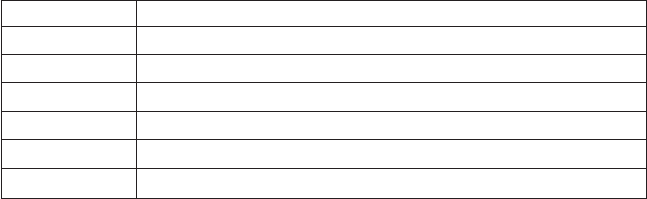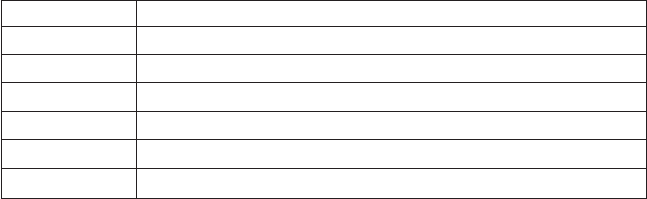
6. Double-click Secondary IDE. (Double-click Primary IDE if you are using
the ThinkPad A21e computer.)
7. Select the DMA is available as the Transfer Mode.
8. Click OK.
9. Click Close to close System Properties window. A message displays,
informing you that the system settings have changed.
10. Click OK to restart the system.
Installing WinDVD and viewing a DVD movie
To install WinDVD, go to the ″Software″ section of the Software and User’s Guide
CD.
After you install the CD-RW/DVD drive and WinDVD, you can view a DVD
movie. But first you need to set the DVD region code for your DVD content.
DVD region codes
DVD region codes help protect the contents of a DVD. The world is divided
into six regions and specific content can be viewed only in the appropriate
region. For example, content for Region 1 can be viewed only in the U.S. and
Canada. WinDVD is also region–specific.
You can verify the region code of the content by looking at the region code
symbol on the back of the content packaging.
Region code Region
1 U.S., Canada
2 Europe, Middle East, South Africa, Japan
3 Southeast Asia, Taiwan, Korea
4 Latin America, Australia, New Zealand
5 Former Soviet Union, North Africa, India
6 People’s Republic of China
Start WinDVD by inserting the DVD into the drive. The region code is
automatically set and you can view the movie. This is the initial setting.
After the region code has been set, if you insert a DVD with a different region
code, you are prompted to change the region code. You can change the region
code from your initial setting up to four times.
After the region code has been changed from its initial setting four times, it is
fixed and can no longer be changed. Thereafter, you can play DVD content
only from that region.
Chapter 2. Using the CD-RW/DVD drive 9