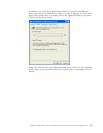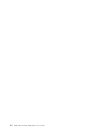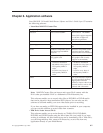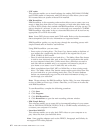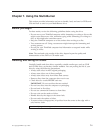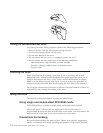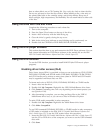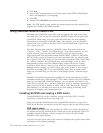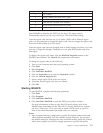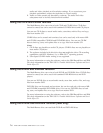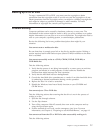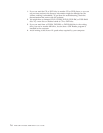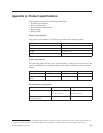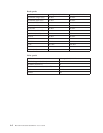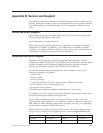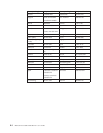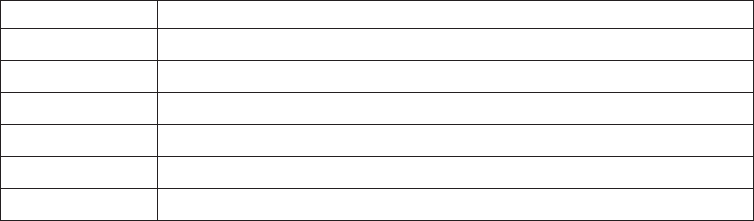
Region
code
Region
1
U.S.,
Canada
2
Europe,
Middle
East,
South
Africa,
Japan
3
Southeast
Asia,
Taiwan,
Korea
4
Latin
America,
Australia,
New
Zealand
5
Former
Soviet
Union,
North
Africa,
India
6
People’s
Republic
of
China
Start
WinDVD
by
inserting
the
DVD
into
the
drive.
The
region
code
is
automatically
set
and
you
can
view
the
movie.
This
is
the
initial
setting.
After
the
region
code
has
been
set,
if
you
insert
a
DVD
with
a
different
region
code,
you
are
prompted
to
change
the
region
code.
You
can
change
the
region
code
from
your
initial
setting
up
to
four
times.
After
the
region
code
has
been
changed
from
its
initial
setting
four
times,
it
is
fixed
and
can
no
longer
be
changed.
Thereafter,
you
can
play
DVD
content
only
from
that
region.
To
display
the
region
code
status,
click
the
WinDVD
Properties
button
on
the
WinDVD
user
interface.
The
General
tab
contains
this
information.
To
change
the
region
code,
do
the
following:
1.
Turn
on
your
computer
and
start
your
operating
system.
2.
Click
Start.
3.
Select
Programs.
4.
Click
Intervideo
WinDVD.
5.
Click
the
Properties
icon
to
open
the
Properties
window.
6.
Click
the
General
Properties
tab.
7.
Insert
a
single
region
DVD
of
the
new
region.
8.
Select
the
correct
region
code
for
your
country.
9.
Click
OK.
Starting
WinDVD
To
start
WinDVD,
complete
the
following
procedure:
1.
Click
Start.
2.
Click
Programs.
3.
Click
InterVideo
WinDVD.
4.
Click
InterVideo
WinDVD
to
open
the
DVD
movie
player
window.
For
more
information
on
how
to
play
the
DVD
movie
player,
refer
to
the
WinDVD
help
information
on
the
IBM
USB
2.0
Portable
Multi-Burner
Software
and
User’s
Guide
Super
CD.
If
you
want
to
watch
a
DVD
movie
on
your
TV,
refer
to
the
online
information
provided
with
your
computer.
Notes:
1.
Your
computer
has
been
configured
to
provide
the
highest
quality
audio
and
video
playback
obtainable
with
the
available
system
resources.
You
can
alter
the
default
settings
by
changing
the
video
resolution
setting
within
the
Control
Panel.
Some
systems
do
not
have
enough
resources
to
provide
full-quality
Chapter
7.
Using
the
Multi-Burner
7-5