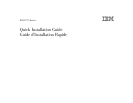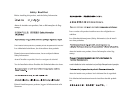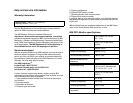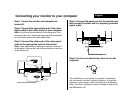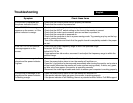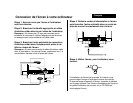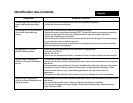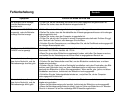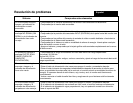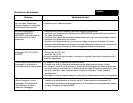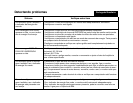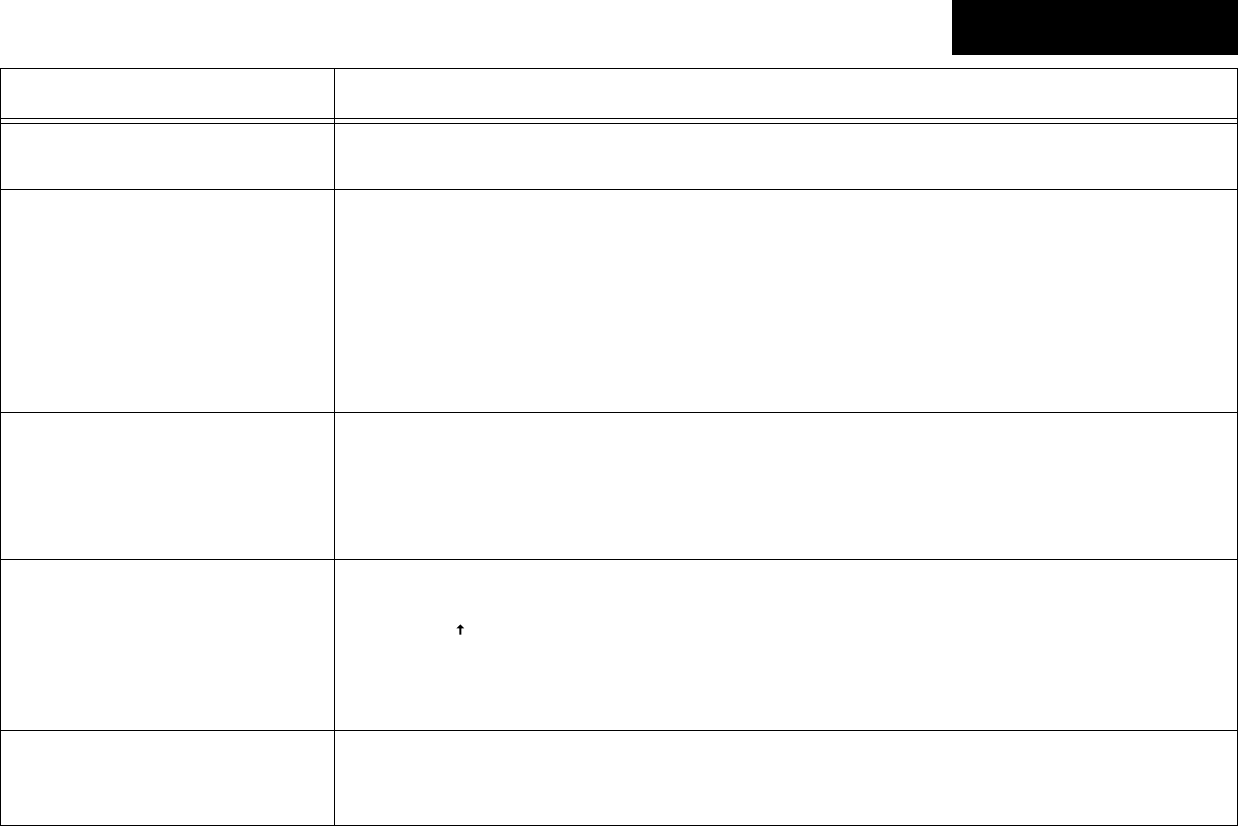
Troubleshooting
Symptom Check these items
If no picture is displayed and
the power indicator is not lit.
• Check that the monitor power cord is properly connected.
• Check that the monitor is powered on.
If the NO SIGNAL message
appears on the screen, or if the
power indicator is orange.
• Check that the video signal cable is properly connected.
• Check that the INPUT switch setting on the front of the monitor is correct.
• Check that the video input connector pins are not bent or pushed in.
• Check that the computer is powered on.
• Check that the computer is not in a power saving mode. Try pressing any key on the key-
board or moving the mouse.
• Turn off the computer and check that the graphic board is completely seated in the proper
bus slot.
If the OUT OF SCAN RANGE
message appears on the
screen.
• Check that the video frequency range is within the specified range:
Horizontal: 30-130 kHz
Vertical: 48-170 Hz
• If you replaced an old monitor, reconnect it and adjust the frequency range to within the
specified range.
If no picture or message is dis-
played and the power indicator
is green.
• Disconnect the video signal cable from the monitor.
• Press the power button twice to turn the monitor off and then on.
• Press the (up) button for two seconds immediately after turning the monitor on to enter a
self-test mode (otherwise the monitor will enter a power saving mode). If white, red, green,
and blue color bars appear, the monitor is operating correctly.
• Reconnect the video signal cable and check to ensure your computer is working properly.
If no picture or message is dis-
played and the power indicator
is flashing orange.
• Press the power button twice to turn the monitor off and then on.
• If the power indicator lights up green, the monitor is working properly.
• If the power indicator is still flashing, there is a potential monitor failure. Call IBM support.
English