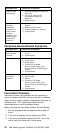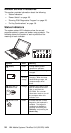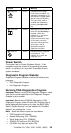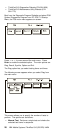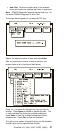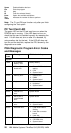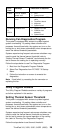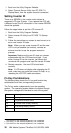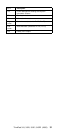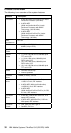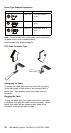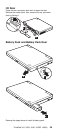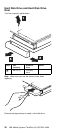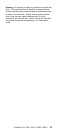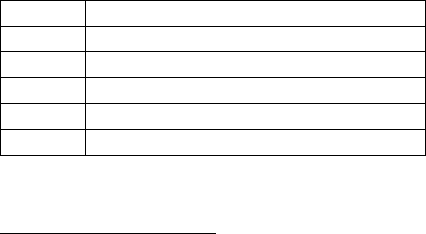
1. Boot from the Utility Program Diskette.
2. Select Thermal Sensor Utility from PC DOS 7.0
Startup Menu, then the system thermal is executed.
Setting Inverter ID
There is an EEROM in the inverter which stores its
supported LCD type ID code. If you replace the LCD with
a different brand, the ID information in the inverter EEROM
should be updated.
Follow the steps below to set the LCD Inverter ID:
1. Boot from the Utility Program Diskette.
2. Select Inverter ID Utility from PC DOS 7.0 Startup
Menu.
3. Follow the instructions on screen to read current or to
set a new inverter ID code.
Note: When you set a new inverter ID and the new
LCD is not yet enabled (to function), connect an
external monitor to see the program execution
process.
Important: Make sure the new ID code you choose
corresponds with the LCD brand and type. If you
write a wrong ID into the inverter, just reboot and
re-execute the program and input the correct ID code.
4. Restart computer - the new LCD should work
normally.
Note: If LCD does not display after changing the ID
code, make sure you write the correct ID code, or try
reseating the LCD FPC cable connectors.
Fn Key Combinations
The following table shows the Fn key and function key
combinations and their corresponding functions.
The Fn key works independently from the operating
system. The operating system obtains the status through
the system management interface to control the system.
Fn + Description
F1 Hotkey help
F2 Brightness/Contrast control
F3 LCD/CRT/Both display switching
F4 Fuel-Gauge display ON/OFF
F5 Audio volume control
1
Ctrl+Alt+F6 on the external keyboard if one is attached.
2
Ctrl+Alt+F7 on the external keyboard if one is attached.
3
Ctrl+Alt+F8 on the external keyboard if one is attached.
30 IBM Mobile Systems ThinkPad 310 (D/E/ED) HMM